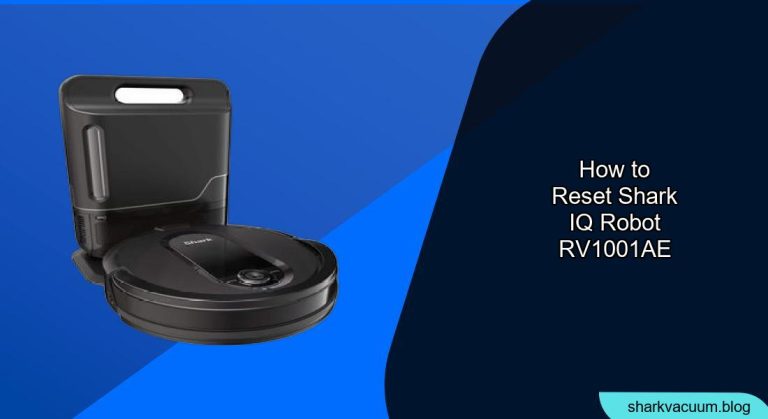The Shark IQ Robot RV1001AE is a popular robotic vacuum known for its self-emptying base and smart navigation. However, like any tech device, it can sometimes encounter glitches or connectivity issues that require a reset. This guide provides a step-by-step walkthrough on how to reset your Shark IQ Robot RV1001AE, ensuring it runs smoothly and efficiently.
Whether you’re experiencing Wi-Fi problems, erratic cleaning patterns, or simply want to start fresh, resetting your robot can often resolve these issues. This article will cover the different types of resets available, from a soft reboot to a factory reset, and provide guidance on when and how to use each one.
Table of Contents
Understanding Different Types of Resets

Before diving into the process, it’s important to understand the different types of resets and what they accomplish. A simple reboot can often resolve minor software glitches, while a factory reset will erase all customized settings and restore the robot to its original state. Choosing the right reset method can save you time and prevent unnecessary data loss.
Soft Reset (Reboot)
A soft reset, or reboot, is the least invasive type of reset. It simply restarts the robot’s system without erasing any stored data or settings. This is useful for resolving temporary glitches or when the robot is unresponsive.
Wi-Fi Reset
A Wi-Fi reset focuses on re-establishing the robot’s connection to your home network. This is useful if you’ve changed your Wi-Fi password or are experiencing connectivity issues with the SharkClean app.
Factory Reset
A factory reset is the most comprehensive type of reset. It erases all stored data, including your Wi-Fi settings, cleaning schedules, and map data. This should be used as a last resort if other troubleshooting steps have failed.
How to Perform a Soft Reset (Reboot)
A soft reset is the simplest way to address minor software issues. Here’s how to do it:
- Locate the Power Switch: Find the power switch on your Shark IQ Robot RV1001AE. It’s usually located on the side or bottom of the robot.
- Turn Off the Robot: Switch the power switch to the “Off” position.
- Wait a Few Minutes: Leave the robot powered off for 5-10 minutes. This allows the system to fully shut down.
- Turn On the Robot: Switch the power switch back to the “On” position.
- Test the Robot: Place the robot on its base and allow it to charge. Then, initiate a cleaning cycle to see if the issue is resolved.
How to Reset the Wi-Fi Connection
If you’re having trouble connecting your Shark IQ Robot RV1001AE to your Wi-Fi network, follow these steps:
- Ensure the Robot is Charged: Make sure your robot is fully charged before attempting a Wi-Fi reset.
- Open the SharkClean App: Launch the SharkClean app on your smartphone or tablet.
- Remove the Robot (If Applicable): If the robot is already connected but experiencing issues, remove it from the app by going to settings and selecting “Remove Robot.”
- Enter Setup Mode: Press and hold the Dock and Clean buttons simultaneously until the Wi-Fi light starts flashing. This puts the robot into setup mode.
- Follow App Instructions: Follow the on-screen instructions in the SharkClean app to connect the robot to your Wi-Fi network. You’ll need to enter your Wi-Fi password.
- Test the Connection: Once connected, test the connection by initiating a cleaning cycle through the app.
How to Perform a Factory Reset
A factory reset should only be performed as a last resort, as it will erase all your customized settings. Here’s how to do it:
- Ensure the Robot is Charged: Ensure that your robot is adequately charged before proceeding with a factory reset.
- Locate the Buttons: Identify the Dock and Clean buttons on your Shark IQ Robot RV1001AE.
- Press and Hold: Press and hold both the Dock and Clean buttons simultaneously for approximately 10-15 seconds.
- Observe the Lights: Watch for the indicator lights to flash or change. This indicates that the factory reset process has started.
- Release the Buttons: Release the buttons once the lights indicate the reset has begun.
- Reconfigure the Robot: After the reset, you’ll need to reconfigure the robot in the SharkClean app, including connecting it to your Wi-Fi network and setting up your cleaning schedules.
Troubleshooting Common Issues After a Reset

Even after a reset, you might encounter some common issues. Here’s how to troubleshoot them:
- Robot Not Connecting to Wi-Fi:
- Ensure your Wi-Fi network is working properly.
- Double-check that you’re entering the correct Wi-Fi password.
- Make sure your router is compatible with the robot (2.4 GHz network).
- Restart your router and try the Wi-Fi reset process again.
- Robot Not Cleaning Properly:
- Check the brushes for tangled hair or debris.
- Empty the dustbin and clean the filters.
- Ensure the robot has a clear path and is not obstructed by obstacles.
- Robot Not Docking:
- Make sure the base is plugged in and powered on.
- Ensure the robot has a clear path to the base.
- Clean the charging contacts on the robot and the base.
- Mapping Issues Persist:
- After a factory reset, allow the robot to remap your home during its initial cleaning cycles.
- Ensure there is adequate lighting.
- Remove obstacles and clutter.
Tips, Warnings, and Best Practices
- Regular Maintenance: Regularly clean the brushes, empty the dustbin, and replace the filters to keep your robot running smoothly.
- Avoid Obstacles: Clear the floor of small objects, cords, and other obstacles before running the robot.
- Keep the Base Clear: Ensure the base is easily accessible and free from clutter.
- Monitor Performance: Regularly monitor the robot’s performance and address any issues promptly.
- Factory Reset Sparingly: Only perform a factory reset when necessary, as it will erase all your customized settings.
- Check for Software Updates: Keep the SharkClean app and the robot’s firmware up to date to ensure optimal performance and bug fixes.
FAQ Section
How often should I reset my Shark IQ Robot?
You should only reset your Shark IQ Robot when you are experiencing issues that cannot be resolved through regular maintenance or troubleshooting. A soft reset can be done more frequently, while a factory reset should be reserved for more serious problems.
What does a factory reset do to my Shark IQ Robot?
A factory reset erases all stored data on your Shark IQ Robot, including Wi-Fi settings, cleaning schedules, and map data. It essentially restores the robot to its original, out-of-the-box state.
Will resetting my Shark IQ Robot improve its battery life?
Resetting the robot may help improve battery life if software glitches are causing excessive battery drain. However, battery life is also affected by factors such as cleaning area size, floor type, and the age of the battery.
How do I know if my Shark IQ Robot needs a reset?
If your Shark IQ Robot is experiencing issues such as connectivity problems, erratic cleaning patterns, or unresponsiveness, it may be time to consider a reset. Always try a soft reset first before attempting a factory reset.
Can I prevent the need for frequent resets?
Yes, by performing regular maintenance, keeping the robot’s software up to date, and avoiding obstacles, you can minimize the need for frequent resets.
What if resetting my Shark IQ Robot doesn’t solve the problem?
If resetting your Shark IQ Robot doesn’t resolve the issue, you may need to contact Shark customer support for further assistance. There may be a hardware problem that requires professional repair.
Conclusion
Resetting your Shark IQ Robot RV1001AE can be a helpful way to resolve various issues and keep your robot running smoothly. By understanding the different types of resets and following the steps outlined in this guide, you can effectively troubleshoot problems and maintain your robot’s performance. Remember to start with a soft reset and only proceed to a factory reset if necessary.
If you’ve followed this guide and your robot is still not functioning correctly, consider reaching out to Shark customer support for expert advice. Regularly maintaining your robot is the best way to prevent problems and enjoy a clean home. Now that you know how to reset your Shark IQ Robot RV1001AE, you’re well-equipped to tackle any issues that may arise.