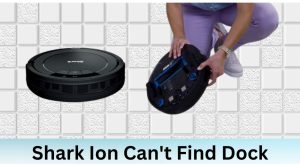Is your Shark ION Rocket vacuum cleaner failing to charge, leaving you with a useless cleaning tool? This is a frustrating problem, but don’t worry! This article will guide you through the most common causes and provide practical solutions to get your Shark ION Rocket battery charging again, so you can get back to enjoying a clean home.
The Shark ION Rocket is a popular cordless vacuum known for its convenience and maneuverability. However, like all battery-powered devices, charging issues can arise. We’ll cover everything from basic troubleshooting steps to more advanced solutions, including how to identify a faulty battery and when it’s time to consider a replacement. Let’s dive in!
Table of Contents
Understanding the Charging Process
Before troubleshooting, it’s important to understand the correct charging procedure for your Shark ION Rocket. Typically, you’ll either plug the vacuum directly into the charger or remove the battery and place it in a separate charging dock, depending on your model. The charging indicator light should illuminate, usually solid or blinking, to show that charging is in progress. Consult your owner’s manual for the specific charging instructions for your model.
Common Causes and Troubleshooting Steps

Here’s a step-by-step guide to troubleshoot why your Shark ION Rocket battery isn’t charging:
1. Verify the Power Outlet
The simplest explanation is often the correct one. Ensure the outlet you’re using is working correctly.
- Test the Outlet: Plug another device into the outlet to confirm it’s providing power.
- Try a Different Outlet: If the original outlet isn’t working, try a different one in your home.
2. Check the Charger and Cord
Inspect the charger and cord for any visible damage.
- Inspect the Cord: Look for frays, cuts, or bent pins.
- Test the Charger: If possible, test the charger with another compatible device or use a multimeter to check the output voltage (consult the charger’s specifications).
- Secure Connections: Make sure the cord is securely plugged into both the charger and the outlet.
3. Clean the Charging Contacts
Dust and debris can interfere with the charging process.
- Locate the Contacts: Identify the metal charging contacts on both the battery and the vacuum/charging dock.
- Clean Gently: Use a clean, dry cloth or cotton swab to gently wipe the contacts. For stubborn dirt, slightly dampen the cloth with isopropyl alcohol. Ensure the contacts are completely dry before attempting to charge.
4. Reset the Battery
A simple reset can sometimes resolve charging issues.
- Remove the Battery: Detach the battery from the vacuum.
- Press and Hold: Press and hold the power button on the vacuum for 15-20 seconds.
- Reinsert the Battery: Reattach the battery and try charging again.
5. Battery Temperature
Extreme temperatures can affect charging.
- Allow to Cool/Warm: If the vacuum or battery has been exposed to extreme heat or cold (e.g., left in a car), allow it to reach room temperature before attempting to charge.
- Optimal Charging Environment: Charge in a room with a temperature between 60°F and 80°F (15°C – 27°C).
6. Check the Charging Indicator Light
The indicator light provides clues about the charging status.
- Consult the Manual: Refer to your owner’s manual to understand what the different light patterns (e.g., solid, blinking, color) indicate.
- Troubleshoot Light Patterns: If the light is blinking rapidly or not illuminating at all, consult the troubleshooting section of your manual.
When to Suspect a Faulty Battery
If you’ve tried all the above steps and your Shark ION Rocket battery still isn’t charging, the battery itself may be the problem. Here are some signs of a failing battery:
- Short Run Time: The vacuum runs for significantly less time than it used to, even after a full charge.
- Rapid Discharge: The battery loses charge quickly, even when not in use.
- Swollen or Damaged Battery: The battery casing is visibly swollen, cracked, or damaged.
- No Light on Charger: When the battery is connected to the charger, there is no light at all.
Replacing the Battery
If you suspect a faulty battery, you’ll likely need to replace it.
- Purchase a Replacement: You can purchase a replacement battery directly from Shark’s website or from authorized retailers like Amazon, Walmart, or Best Buy. Ensure you get the correct battery model for your specific Shark ION Rocket vacuum.
- Proper Disposal: Dispose of the old battery responsibly at a designated recycling center.
Preventing Future Charging Problems

Here are some tips to extend the life of your Shark ION Rocket battery and prevent future charging issues:
- Follow Charging Instructions: Always follow the charging instructions in your owner’s manual.
- Avoid Overcharging: Don’t leave the battery on the charger for extended periods after it’s fully charged.
- Store Properly: Store the vacuum and battery in a cool, dry place.
- Regular Cleaning: Clean the charging contacts regularly.
- Use Regularly: Using your vacuum regularly can help maintain battery health.
FAQ Section
Why is my Shark ION Rocket battery not holding a charge?
Several factors can contribute to this, including a worn-out battery, improper charging habits, or temperature extremes. Try the troubleshooting steps outlined above, and if the problem persists, consider replacing the battery.
How long should a Shark ION Rocket battery last?
A Shark ION Rocket battery typically lasts for 1-3 years, depending on usage and maintenance. Proper charging habits and storage can help extend its lifespan.
Can I use a different charger for my Shark ION Rocket?
No, it’s crucial to use only the charger specifically designed for your Shark ION Rocket model. Using a different charger can damage the battery and void your warranty.
How do I know if my Shark ION Rocket charger is working?
The charging indicator light on the vacuum or charging dock should illuminate when the battery is connected to the charger. If there’s no light, test the outlet and charger cord. If those are working, the charger may be faulty and need replacement.
Is it okay to leave my Shark ION Rocket on the charger all the time?
While it’s generally fine to leave it on the charger, it’s best to avoid doing so for extended periods after it’s fully charged. Overcharging can potentially reduce the battery’s lifespan over time.
Where can I find the model number of my Shark ION Rocket to buy the correct battery?
The model number is typically located on a sticker on the main body of the vacuum cleaner, often near the battery compartment or on the bottom of the unit. It may also be on the original packaging or in your owner’s manual.
Tips, Warnings, and Best Practices
- Safety First: Always disconnect the vacuum from the power outlet before performing any maintenance or troubleshooting steps.
- Avoid Water: Never expose the battery or charger to water or other liquids.
- Use Genuine Parts: When replacing parts, use genuine Shark replacement parts to ensure compatibility and optimal performance.
- Check Warranty: Check if your vacuum or battery is still under warranty. If so, contact Shark customer service for assistance.
Conclusion
A Shark ION Rocket with a non-charging battery can be a major inconvenience. By following these troubleshooting steps, you can identify the cause of the problem and hopefully resolve it quickly. Remember to check the basics first, like the power outlet and charger, before moving on to more complex solutions. If your battery is indeed faulty, replacing it is a straightforward process. With a little effort, you can get your Shark ION Rocket back in action and enjoy a clean home once again. Don’t wait—take action now to restore your vacuum’s charging capability!