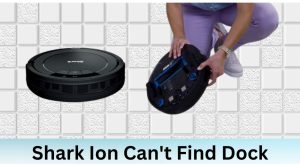Is your Shark ION Robot R75 refusing to clean? It’s a common frustration, but don’t worry! This guide will walk you through the most likely causes of your Shark ION Robot R75 malfunction and provide step-by-step solutions to get it back to cleaning your floors. We’ll cover everything from basic troubleshooting to more advanced fixes so you can diagnose the problem and get your robot vacuum running smoothly again.
Let’s dive into how to diagnose and resolve the issues preventing your Shark ION Robot R75 from doing its job, ensuring your home stays clean with minimal hassle.
Table of Contents
Common Reasons Your Shark ION Robot R75 Isn’t Working

Several factors can cause your Shark ION Robot R75 to malfunction. Identifying the root cause is the first step to fixing the issue. Here are some of the most common culprits:
- Battery Issues: A dead or dying battery is a frequent cause.
- Sensor Problems: The robot’s sensors might be dirty or malfunctioning.
- Obstructions: Hair, debris, or objects can get stuck in the brushes or wheels.
- Software Glitches: Sometimes, the robot’s software needs a reset.
- Connectivity Problems: If you’re using the app, connectivity issues can prevent the robot from starting.
Step-by-Step Troubleshooting Guide
Follow these steps to diagnose and fix your Shark ION Robot R75.
1. Check the Battery
How to Diagnose:
- Charging: Ensure the robot is properly docked and charging. The indicator light should be on. If it’s not, try a different outlet.
- Charge Time: Allow the robot to charge for at least 6 hours.
- Battery Health: If the robot runs for only a few minutes before dying, the battery may need replacing.
Solution:
- Charge Fully: Let the robot charge completely.
- Replace Battery: If the battery doesn’t hold a charge, purchase a new one from the Shark website or a reputable retailer.
- Battery Reset: Some users have reported success with a battery reset, which involves removing the battery and holding the power button for 15 seconds before reinserting the battery and charging the robot.
2. Clean the Sensors
How to Diagnose:
- Inspect Sensors: Look for dust, dirt, or debris on the sensors located on the bottom of the robot.
- Erratic Behavior: If the robot is bumping into walls or not navigating properly, the sensors may be dirty.
Solution:
- Gentle Cleaning: Use a soft, dry cloth to gently clean the sensors.
- Avoid Liquids: Do not use water or cleaning solutions, as they can damage the sensors.
- Regular Maintenance: Clean the sensors regularly (once a week) to prevent issues.
3. Clear Obstructions
How to Diagnose:
- Physical Inspection: Check the brushes, wheels, and underside of the robot for tangled hair, strings, or debris.
- Error Messages: The robot may display an error message or stop running if it detects an obstruction.
Solution:
- Power Off: Turn off the robot before cleaning.
- Remove Debris: Use scissors or your fingers to carefully remove any tangled hair or debris from the brushes and wheels.
- Check Suction Path: Ensure the suction path is clear of any obstructions.
4. Perform a Soft Reset
How to Diagnose:
- Unresponsive Robot: If the robot is completely unresponsive, a soft reset might help.
- Software Glitches: If the robot is behaving erratically, a reset can resolve software issues.
Solution:
- Locate Power Button: Find the power button on the robot (usually on the side or top).
- Press and Hold: Press and hold the power button for 10-15 seconds.
- Restart: Release the button and wait a few seconds before turning the robot back on.
5. Check Wi-Fi Connectivity
How to Diagnose:
- App Issues: If you can’t connect to the robot via the Shark app, there may be a connectivity issue.
- Router Problems: Ensure your Wi-Fi router is working and connected to the internet.
Solution:
- Restart Router: Restart your Wi-Fi router.
- Re-Connect Robot: Follow the instructions in the Shark app to reconnect the robot to your Wi-Fi network.
- Update App: Make sure you have the latest version of the Shark app installed.
6. Check the Cliff Sensors
The cliff sensors prevent your R75 from falling down stairs.
How to Diagnose:
- Inspect Sensors: Look for dust, dirt, or debris on the cliff sensors located on the bottom of the robot.
- Erratic Behavior: If the robot is not navigating properly near stairs or ledges, the sensors may be dirty.
Solution:
- Gentle Cleaning: Use a soft, dry cloth to gently clean the sensors.
- Avoid Liquids: Do not use water or cleaning solutions, as they can damage the sensors.
- Regular Maintenance: Clean the sensors regularly (once a week) to prevent issues.
Practical Tips for Shark ION Robot R75 Maintenance
To keep your Shark ION Robot R75 in top condition, follow these maintenance tips:
- Regular Cleaning: Clean the brushes, wheels, and sensors at least once a week.
- Empty Dust Bin: Empty the dust bin after each cleaning session to maintain optimal suction.
- Replace Filters: Replace the filters every 2-3 months to ensure efficient cleaning.
- Check for Updates: Regularly check for software updates in the Shark app.
- Battery Care: Fully charge the robot after each use and store it in a cool, dry place.
Troubleshooting Guide
| Problem | Possible Cause(s) | Solution(s) |
|---|---|---|
| Robot won’t turn on | Dead battery, power button issue | Charge fully, try a different outlet, replace battery, ensure power button is functioning |
| Robot not charging | Docking issue, faulty outlet, battery problem | Ensure proper docking, try a different outlet, replace battery |
| Poor cleaning performance | Full dust bin, dirty brushes/filters, obstructed path | Empty dust bin, clean brushes/filters, clear obstructions |
| Robot getting stuck | Obstructions, sensor issues | Remove obstructions, clean sensors |
| Connectivity issues with the app | Router problems, outdated app, robot not paired | Restart router, update app, re-pair robot |
FAQ Section
Why is my Shark ION Robot R75 not connecting to Wi-Fi?
Ensure your Wi-Fi router is working correctly and that the robot is within range. Restart your router and follow the steps in the Shark app to reconnect the robot to your Wi-Fi network. Also, make sure you have the latest version of the Shark app installed.
How often should I replace the filter on my Shark ION Robot R75?
It is recommended to replace the filter every 2-3 months, depending on usage. If you have pets or allergies, you may need to replace it more frequently. A clean filter ensures optimal cleaning performance and prolongs the life of your robot.
What should I do if my Shark ION Robot R75 keeps getting stuck?
Check for any obstructions such as cords, rugs, or small objects that the robot may be getting caught on. Also, clean the sensors to ensure they are working properly. If the problem persists, consider using boundary strips to restrict the robot from entering problematic areas.
Can I use any cleaning solution in the Shark ION Robot R75?
No, do not use any cleaning solutions in the Shark ION Robot R75. It is designed to dry-vacuum only. Using liquids can damage the robot’s internal components and void the warranty.
How do I perform a hard reset on my Shark ION Robot R75?
A hard reset typically involves removing the battery, holding the power button for 15 seconds, and then reinserting the battery. However, consult your user manual for specific instructions, as the process may vary slightly depending on the model.
What does it mean when the Shark ION Robot R75 is flashing red?
A flashing red light usually indicates an error. Check the robot’s display or the Shark app for a specific error code. Common causes include a full dust bin, obstructed brushes, or a sensor issue. Refer to the troubleshooting section of your user manual for guidance.
Tips, Warnings, and Best Practices
- Safety First: Always turn off the robot before performing any maintenance or troubleshooting.
- Avoid Water: Never submerge the robot or its components in water.
- Read the Manual: Refer to the user manual for detailed instructions and specific troubleshooting tips for your model.
- Regular Maintenance: Consistent maintenance is key to keeping your robot running smoothly.
- Professional Help: If you’ve tried all the troubleshooting steps and your robot still isn’t working, contact Shark customer support or a qualified repair technician.
Conclusion
Don’t let a malfunctioning Shark ION Robot R75 disrupt your cleaning routine. By following this comprehensive troubleshooting guide, you can diagnose and fix most common issues. Remember to regularly maintain your robot to prevent problems and ensure it continues to efficiently clean your floors. Keep your home clean and enjoy the convenience of your Shark ION Robot R75! If you’ve tried all these steps and your robot is still not working, it may be time to contact Shark customer support for further assistance.