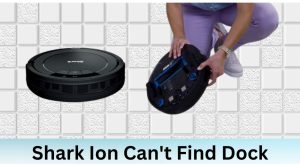Is your Shark ION Robot 720 ignoring its schedule and leaving you with unexpected messes? It’s a common frustration, but don’t worry! Many factors can prevent your robot vacuum from sticking to its programmed cleaning routine. This guide will walk you through troubleshooting steps to get your Shark ION 720 back on track and effortlessly maintaining your floors.
The Shark ION Robot 720 is designed to simplify your life by automatically cleaning your floors based on a pre-set schedule. When it deviates from this schedule, it defeats the purpose of having a robot vacuum. This article provides a comprehensive guide to diagnosing and resolving scheduling issues with your Shark ION Robot 720, ensuring it performs as intended and keeps your home clean without requiring constant manual intervention.
This guide will explore various reasons why your Shark ION Robot 720 might be missing its scheduled cleanings, from simple fixes like checking the clock settings to more complex issues like Wi-Fi connectivity problems. We’ll provide step-by-step instructions, practical tips, and frequently asked questions to help you identify the root cause and implement effective solutions.
Table of Contents
Check the Basics

Before diving into more complex troubleshooting, let’s rule out some common and easily fixable issues.
Power and Charging
- Battery Level: Ensure the robot has sufficient charge. If the battery is too low, it won’t start a scheduled cleaning. Place it on the dock and allow it to fully charge.
- Charging Dock Connection: Make sure the charging dock is properly plugged into a working outlet and that the robot is correctly connected to the dock. The charging light should be illuminated when the robot is docked.
- Obstructions: Clear any obstacles around the charging dock that might prevent the robot from docking correctly.
Robot Status
- Power Switch: Verify that the robot’s power switch (usually located on the side or bottom) is in the “ON” position.
- Error Messages: Check for any error messages on the robot’s display or in the SharkClean app. These messages can provide clues about the problem. Refer to your user manual for error code definitions.
- Pause/Stop: Confirm the robot isn’t paused or stopped. If it is, resume operation or restart the cleaning cycle.
Verify the Schedule Settings
The schedule settings within the SharkClean app are crucial for automated cleaning. Incorrect or incomplete settings can prevent the robot from running as programmed.
SharkClean App
- Connectivity: Make sure your smartphone or tablet is connected to the same Wi-Fi network as your Shark ION Robot.
- Schedule Confirmation: Open the SharkClean app and navigate to the scheduling section. Verify that the schedule is enabled and that the days and times are set correctly.
- Multiple Schedules: If you’ve set up multiple schedules, ensure they don’t conflict with each other. Overlapping schedules can confuse the robot.
- Time Zone: Check that the time zone setting in the app matches your current location. Incorrect time zone settings can cause the robot to start cleaning at the wrong time.
Robot Clock
- Synchronization: Ensure the robot’s internal clock is synchronized with the app. If the robot’s clock is inaccurate, it won’t follow the schedule correctly. The app usually has an option to synchronize the clock.
- Daylight Saving Time: If applicable, check that the robot has adjusted for daylight saving time. Manual adjustment may be required in some cases.
Investigate Potential Interference
External factors can sometimes interfere with the robot’s ability to follow its schedule.
Wi-Fi Issues
- Signal Strength: Check the Wi-Fi signal strength where the robot is located. A weak signal can disrupt communication between the robot and the app, preventing it from starting scheduled cleanings.
- Network Congestion: Network congestion can also interfere with the robot’s operation. Try restarting your router to clear any temporary issues.
- Router Compatibility: Ensure your router is compatible with the Shark ION Robot. Older routers or those with specific security settings might cause connectivity problems.
Sensors and Obstructions
- Sensor Cleaning: Clean the robot’s sensors with a soft, dry cloth. Dirty sensors can cause navigation problems, preventing the robot from starting or completing scheduled cleanings.
- Obstructions: Remove any potential obstructions from the robot’s path, such as cords, small objects, or thick rugs. These can prevent the robot from leaving its dock or navigating properly.
- Floor Type: Be aware that certain floor types, such as very dark or highly reflective surfaces, can sometimes interfere with the robot’s sensors.
Advanced Troubleshooting
If the basic checks and interference investigations don’t solve the problem, more advanced troubleshooting steps might be necessary.
Robot Reset
- Soft Reset: Try performing a soft reset by turning the robot off and then back on. This can resolve minor software glitches.
- Hard Reset: If a soft reset doesn’t work, consult your user manual for instructions on performing a hard reset. This will restore the robot to its factory settings, so be sure to back up any important data first.
App Reinstallation
- Reinstall the App: Uninstall and reinstall the SharkClean app. This ensures you have the latest version and can clear any corrupted data.
- App Permissions: Check the app permissions on your smartphone or tablet. Make sure the app has the necessary permissions to access your Wi-Fi network and control the robot.
Firmware Update
- Firmware Updates: Check for firmware updates in the SharkClean app. Firmware updates can fix bugs and improve the robot’s performance, including its ability to follow schedules.
Practical Tips

- Regular Maintenance: Keep your Shark ION Robot in good working condition by regularly cleaning the brushes, emptying the dustbin, and checking the sensors.
- Optimal Placement: Place the charging dock in an open area with a clear path for the robot to easily access it.
- Consistent Scheduling: Establish a consistent cleaning schedule to help the robot learn your home’s layout and optimize its cleaning routes.
Alternatives/Variations
- Manual Cleaning: If scheduling consistently fails, consider using the robot in manual mode for spot cleaning or targeted areas.
- Alternative Robot Vacuums: If the issues persist and become unmanageable, research other robot vacuum models with more reliable scheduling features.
FAQ Section
Why is my Shark ION robot not starting at the scheduled time?
Several factors can cause this, including low battery, Wi-Fi connectivity issues, incorrect schedule settings in the app, or obstructions preventing the robot from leaving its dock.
How do I reset the schedule on my Shark ION robot?
Open the SharkClean app, navigate to the scheduling section, and either delete the existing schedule or modify the days and times as needed. Save the changes to apply the new schedule.
What do I do if my Shark ION robot is connected to Wi-Fi but still not following the schedule?
Check for firmware updates in the app, ensure the robot’s clock is synchronized with the app, and verify that there are no conflicting schedules or app permission issues.
Can a weak Wi-Fi signal affect the scheduling of my Shark ION robot?
Yes, a weak Wi-Fi signal can disrupt communication between the robot and the app, preventing it from starting scheduled cleanings. Ensure the robot is in an area with strong Wi-Fi coverage.
How often should I clean the sensors on my Shark ION robot?
Clean the sensors at least once a month, or more frequently if you notice the robot is having trouble navigating or following its schedule. Use a soft, dry cloth to gently wipe the sensors clean.
What happens if my Shark ION robot’s internal clock is not accurate?
An inaccurate internal clock can cause the robot to start cleaning at the wrong time or on the wrong days. Synchronize the robot’s clock with the SharkClean app to ensure accurate scheduling.
Tips, Warnings, and Best Practices
- Safety First: Always turn off the robot before performing any maintenance or troubleshooting steps.
- Avoid Water: Never use water or cleaning solutions to clean the robot or its components, as this can damage the electronics.
- Regular Updates: Keep the SharkClean app and the robot’s firmware updated to ensure optimal performance and bug fixes.
- Monitor Performance: Regularly monitor the robot’s performance to identify any potential issues early on.
Conclusion
Troubleshooting a Shark ION Robot 720 that isn’t running its programmed schedule can seem daunting, but by systematically checking the basics, verifying schedule settings, investigating potential interference, and performing advanced troubleshooting steps, you can often resolve the issue. Regular maintenance, optimal placement, and consistent monitoring will help keep your robot running smoothly and ensure it sticks to its cleaning schedule, providing you with a consistently clean home. If problems persist, consider reaching out to Shark customer support for further assistance in getting your Shark ION Robot 720 back on track.