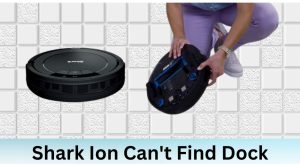Is your Shark ION robot vacuum refusing to charge on its docking station? This can be a frustrating problem, leaving you with a robot vacuum that’s unable to clean. The good news is that most charging issues are easily resolved with a few simple troubleshooting steps. This article will guide you through the common causes of a Shark ION docking station not charging and provide practical solutions to get your robot vacuum back in action.
Your Shark ION robot vacuum is a convenient tool for maintaining clean floors, but its reliance on the docking station for charging makes a functional connection essential. Without proper charging, the vacuum can’t perform its cleaning tasks, leading to uncleaned floors and a diminished convenience. This guide helps you diagnose and resolve charging problems, ensuring your robot vacuum is always ready to go. We’ll explore everything from simple fixes like checking the power cord to more in-depth troubleshooting steps like cleaning the charging contacts.
This article covers several potential reasons why your Shark ION robot vacuum might not be charging on its docking station, including connection problems, battery issues, and sensor obstructions. We’ll explore solutions for each of these scenarios, providing clear, step-by-step instructions to help you get your vacuum charging again. We’ll also cover preventative maintenance tips to avoid future charging problems.
Table of Contents
- 1. Check the Power Supply and Connections
- 2. Clean the Charging Contacts
- 3. Verify Proper Docking
- 4. Check the Robot Vacuum’s Battery
- 5. Sensor Issues and Obstructions
- 6. Software or Firmware Issues
- 7. Interference from Other Devices
- FAQ About Shark ION Charging Issues
- Tips, Warnings, and Best Practices
- Conclusion
1. Check the Power Supply and Connections
A faulty power supply or loose connections are the most common culprits behind a docking station that won’t charge.
- Verify the power outlet: Plug another device into the outlet to ensure it’s working. If the outlet isn’t working, try a different outlet.
- Inspect the power cord: Check the power cord for any signs of damage, such as cuts, fraying, or kinks. If the cord is damaged, it needs to be replaced.
- Ensure a secure connection: Make sure the power cord is securely plugged into both the docking station and the wall outlet. A loose connection can prevent the docking station from receiving power.
- Reset the docking station: Unplug the docking station from the power outlet, wait 15 seconds, and then plug it back in. This can sometimes resolve minor electrical glitches.
2. Clean the Charging Contacts

Dirt, dust, and debris can accumulate on the charging contacts of both the robot vacuum and the docking station, preventing a good electrical connection.
- Gather your supplies: You’ll need a soft, dry cloth (microfiber is ideal) and possibly some rubbing alcohol (isopropyl alcohol).
- Power off the robot: Turn off the robot vacuum before cleaning the charging contacts.
- Clean the contacts on the robot: Locate the charging contacts on the robot vacuum. Gently wipe them with the dry cloth. If there’s stubborn dirt, dampen the cloth with a small amount of rubbing alcohol.
- Clean the contacts on the docking station: Locate the charging contacts on the docking station and clean them in the same way.
- Allow to dry: Ensure both the robot vacuum and the docking station are completely dry before attempting to charge.
3. Verify Proper Docking

The robot vacuum needs to be properly aligned with the docking station for the charging contacts to connect.
- Manual Docking: Place the robot vacuum directly onto the docking station, ensuring the charging contacts are aligned.
- Check for Obstructions: Make sure there are no obstructions around the docking station that could prevent the robot vacuum from docking properly.
- Flat Surface: Ensure the docking station is placed on a flat, level surface. Uneven surfaces can prevent proper docking.
- Sufficient Space: The Shark ION manual recommends placing the dock on a hard, level surface, against a wall, and in an area clear of clutter. There should be at least 3 feet of space from each side of the dock and 5 feet from the front.
4. Check the Robot Vacuum’s Battery
If the robot vacuum’s battery is old or damaged, it may not be able to charge properly.
- Battery Age: Batteries degrade over time. If your robot vacuum is several years old, the battery may need to be replaced.
- Battery Condition: Look for signs of damage to the battery, such as swelling or leaking. If the battery is damaged, it needs to be replaced immediately.
- Battery Reset (if applicable): Some Shark ION models have a battery reset function. Refer to your user manual for instructions on how to reset the battery.
- Contact Shark Support: Contact Shark customer support or consult your user manual for specific battery replacement instructions for your model.
5. Sensor Issues and Obstructions
The Shark ION robot vacuum uses sensors to navigate and dock properly. If these sensors are dirty or obstructed, the robot may not be able to find or connect with the docking station correctly.
- Clean the Sensors: Use a soft, dry cloth to gently clean all the sensors on the robot vacuum. Pay close attention to the sensors on the front and bottom of the unit.
- Check for Obstructions: Make sure there are no objects blocking the sensors, such as stickers, debris, or pet hair.
- Reflective Surfaces: Be aware that highly reflective surfaces can sometimes interfere with the robot’s sensors. Try moving the docking station to a different location.
6. Software or Firmware Issues
In some cases, software or firmware issues can prevent the robot vacuum from charging properly.
- Check for Updates: Use the SharkClean app to check for any available software or firmware updates for your robot vacuum.
- Restart the Robot: Turn off the robot vacuum and then turn it back on. This can sometimes resolve minor software glitches.
- Contact Shark Support: If you suspect a software issue, contact Shark customer support for assistance.
7. Interference from Other Devices
In rare cases, interference from other electronic devices can prevent the docking station from working properly.
- Move the Docking Station: Try moving the docking station to a different location, away from other electronic devices such as cordless phones, microwaves, and Bluetooth devices.
- Check for Wireless Interference: Some wireless devices can interfere with the robot vacuum’s ability to communicate with the docking station. Try turning off any unnecessary wireless devices to see if this resolves the issue.
FAQ About Shark ION Charging Issues
What does it mean when the Shark ION robot vacuum is flashing red while on the dock?
A flashing red light on the Shark ION robot vacuum while on the dock usually indicates a charging error. This could be due to a poor connection, a battery issue, or a problem with the docking station itself. Try cleaning the charging contacts and ensuring the robot is properly docked.
How often should I replace the battery in my Shark ION robot vacuum?
The lifespan of a Shark ION robot vacuum battery typically ranges from 12 to 18 months, depending on usage and maintenance. If you notice a significant decrease in cleaning time or difficulty charging, it’s likely time to replace the battery.
Can I use a different docking station with my Shark ION robot vacuum?
No, it’s not recommended to use a different docking station with your Shark ION robot vacuum. Docking stations are designed specifically for certain models, and using a different one could damage the robot vacuum or prevent it from charging properly. Always use the docking station that came with your robot vacuum or a replacement specifically designed for your model.
Why is my Shark ION robot vacuum not staying on the docking station?
If your Shark ION robot vacuum is not staying on the docking station, it could be due to a few reasons. Check that the docking station is on a level surface and that there are no obstructions preventing the robot from fully docking. Also, ensure the charging contacts are clean and making good contact.
How do I know if my Shark ION robot vacuum battery is dead?
Signs of a dead or dying battery include a significantly reduced cleaning time, difficulty charging, or the robot vacuum turning off shortly after starting a cleaning cycle. If you experience these issues, it’s likely time to replace the battery.
What do I do if my Shark ION robot vacuum still won’t charge after trying these steps?
If you’ve tried all the troubleshooting steps and your Shark ION robot vacuum still won’t charge, contact Shark customer support for further assistance. There may be a more complex issue that requires professional repair or replacement.
Tips, Warnings, and Best Practices
- Regular Cleaning: Clean the charging contacts and sensors regularly to prevent dirt and debris from interfering with the charging process.
- Proper Placement: Place the docking station in a location that is easily accessible to the robot vacuum and free from obstructions.
- Battery Maintenance: Avoid fully discharging the battery on a regular basis, as this can shorten its lifespan.
- Avoid Water Exposure: Keep the docking station and robot vacuum away from water and other liquids.
- Unplug During Extended Absence: If you plan to be away from home for an extended period, unplug the docking station to prevent potential electrical issues.
Conclusion
A Shark ION robot vacuum that won’t charge can be a major inconvenience, but by following these troubleshooting steps, you can often resolve the issue quickly and easily. From checking the power supply and cleaning the charging contacts to inspecting the battery and sensors, this guide provides a comprehensive approach to diagnosing and fixing charging problems. By keeping your robot vacuum and docking station properly maintained, you can ensure your floors stay clean and your robot vacuum remains ready to tackle any mess. If all else fails, remember to contact Shark customer support for expert assistance. Get your Shark ION back on track and enjoy the convenience of a clean home!