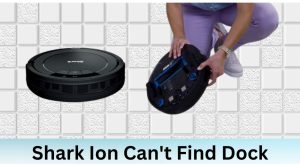Experiencing issues with your Shark ION robot app after an update can be frustrating. You rely on the app to schedule cleanings, monitor progress, and control your robot vacuum, so when it malfunctions, it disrupts your cleaning routine. This guide will walk you through common causes and effective solutions to get your Shark ION robot app back up and running smoothly.
This article provides step-by-step instructions and troubleshooting tips to resolve common problems that arise after updating the Shark ION robot app. We’ll cover everything from basic fixes like restarting your devices to more advanced solutions like reinstalling the app and checking network settings. By following these guidelines, you can quickly diagnose and fix the issue, ensuring your Shark ION robot continues to keep your home clean and tidy.
Table of Contents
- Understanding the Problem: Why the App Might Fail After an Update
- Basic Troubleshooting Steps
- Clearing Cache and Data
- Reinstalling the Shark ION Robot App
- Checking App Permissions
- Updating Robot Firmware
- Verifying Network Settings
- Contacting Shark Support
- FAQ Section
- Tips, Warnings, and Best Practices
- Conclusion
Understanding the Problem: Why the App Might Fail After an Update
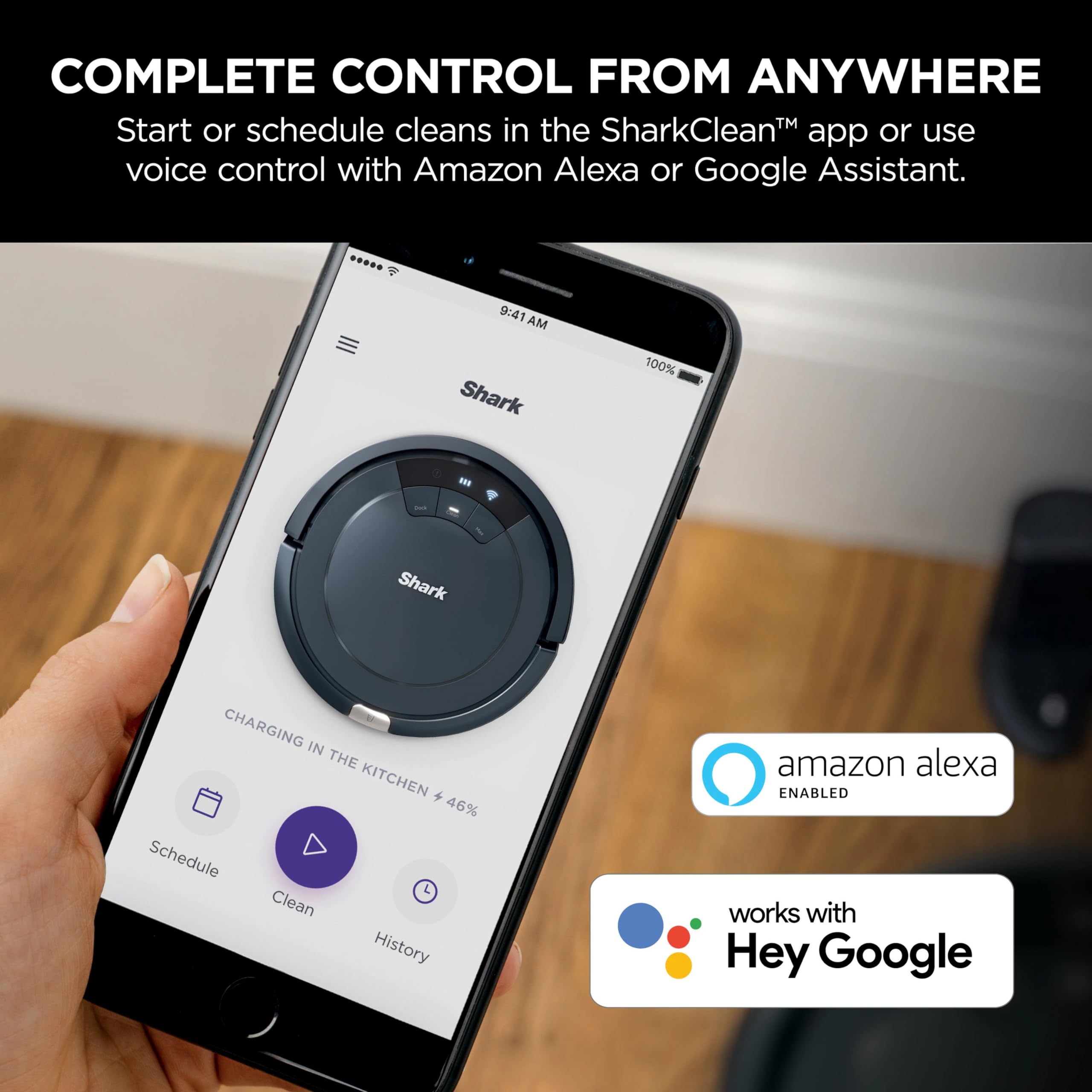
Several factors can cause the Shark ION robot app to malfunction after an update. Understanding these potential causes is the first step in finding the right solution:
- Software Bugs: Updates can sometimes introduce new bugs or compatibility issues that were not present in previous versions.
- Cache and Data Issues: Accumulated cache and data can become corrupted during an update, causing the app to behave erratically.
- Connectivity Problems: The update might alter network settings or introduce conflicts that affect the app’s ability to connect to your robot.
- Account Issues: Problems with your Shark account credentials or synchronization can prevent the app from functioning correctly.
- Outdated Firmware: Sometimes, the robot’s firmware needs to be updated in addition to the app for full compatibility.
Basic Troubleshooting Steps
Before diving into more complex solutions, try these basic troubleshooting steps first:
- Restart Your Smartphone/Tablet: A simple restart can often resolve minor software glitches. Turn off your device completely, wait for a few seconds, and then turn it back on.
- Restart Your Shark ION Robot: Power cycling the robot can help reset its connection and resolve temporary issues. Turn off the robot, wait for about 30 seconds, and then turn it back on.
- Check Your Wi-Fi Connection: Ensure your smartphone/tablet and the Shark ION robot are connected to the same Wi-Fi network. Verify that your Wi-Fi network is stable and has a strong signal.
- Force Close and Reopen the App: Force closing the app ensures that it completely restarts, clearing any temporary glitches. On iOS, swipe up from the bottom of the screen and swipe the app away. On Android, go to Settings > Apps > Shark ION Robot > Force Stop.
Clearing Cache and Data
Clearing the app’s cache and data can resolve issues caused by corrupted files:
- Android:
- Go to Settings > Apps > Shark ION Robot.
- Tap on “Storage.”
- Tap “Clear Cache” and then “Clear Data.” Note that clearing data will reset the app to its default state, and you may need to log in again.
- iOS:
- iOS does not allow clearing cache and data directly for individual apps. You will need to uninstall and reinstall the app (see next section).
Reinstalling the Shark ION Robot App

Reinstalling the app ensures you have a clean, fresh installation, which can resolve persistent issues:
- Uninstall the App:
- iOS: Press and hold the app icon until it jiggles, then tap the “X” to delete it.
- Android: Go to Settings > Apps > Shark ION Robot > Uninstall.
- Reinstall the App:
- Go to the App Store (iOS) or Google Play Store (Android).
- Search for “Shark ION Robot.”
- Download and install the app.
- Log In and Reconnect:
- Open the app and log in with your Shark account credentials.
- Follow the app’s instructions to reconnect to your Shark ION robot.
Checking App Permissions
Ensure the app has the necessary permissions to function correctly:
- iOS:
- Go to Settings > Privacy.
- Check permissions for Location, Bluetooth, and Local Network. Make sure the Shark ION Robot app has the necessary permissions enabled.
- Android:
- Go to Settings > Apps > Shark ION Robot > Permissions.
- Ensure permissions for Location, Storage, and other relevant permissions are enabled.
Updating Robot Firmware
Sometimes, the robot’s firmware needs to be updated to be compatible with the latest app version:
- Check for Firmware Updates:
- Open the Shark ION Robot app.
- Go to Settings or Robot Settings.
- Look for a “Firmware Update” option.
- Install Updates:
- If an update is available, follow the app’s instructions to download and install it.
- Ensure the robot is connected to Wi-Fi and has sufficient battery during the update process.
Verifying Network Settings

Incorrect network settings can prevent the app from communicating with the robot:
- Check Router Compatibility:
- Ensure your router is compatible with the Shark ION robot. Most Shark ION robots support 2.4 GHz Wi-Fi networks.
- Wi-Fi Security Settings:
- Check your router’s security settings. WPA2-PSK (AES) is generally the recommended security protocol.
- Guest Networks:
- Avoid connecting the robot to a guest network, as these networks often have restricted access.
- Router Firewall:
- Ensure your router’s firewall is not blocking the robot’s connection. You may need to consult your router’s manual or contact your ISP for assistance.
Contacting Shark Support
If you’ve tried all the above steps and the app still isn’t working, it may be time to contact Shark support:
- Shark Customer Support: Visit the SharkClean website and look for the support or contact us section. You can find troubleshooting resources, FAQs, and contact information for phone or email support.
- Provide Details: When contacting support, provide detailed information about the issue, including the app version, robot model, and troubleshooting steps you’ve already tried.
FAQ Section
Why does my Shark ION robot keep disconnecting from Wi-Fi after the update?
The update may have introduced a conflict with your router settings. Ensure your router is compatible with the robot (2.4 GHz Wi-Fi) and that the Wi-Fi security settings are properly configured (WPA2-PSK). Also, check for any firewall restrictions that might be blocking the connection.
How do I know if my Shark ION robot’s firmware is up to date?
Open the Shark ION Robot app, navigate to Settings or Robot Settings, and look for a “Firmware Update” option. The app will indicate whether your firmware is up to date or if an update is available.
What permissions does the Shark ION Robot app need to function correctly?
The app typically requires permissions for Location, Bluetooth, and Local Network (on iOS) or Location, Storage, and other relevant permissions (on Android). Ensure these permissions are enabled in your device’s settings.
Can I use the Shark ION Robot app on multiple devices?
Yes, you can usually log in to the Shark ION Robot app on multiple devices using the same account credentials. However, only one device can actively control the robot at a time.
What should I do if the app crashes every time I open it after the update?
Try clearing the app’s cache and data (on Android) or reinstalling the app (on iOS and Android). This will ensure you have a clean installation and can resolve issues caused by corrupted files.
Is it possible that the Shark ION Robot app is not compatible with my phone’s operating system?
Yes, older operating systems may not be fully compatible with the latest app updates. Check the app’s requirements in the App Store or Google Play Store to ensure your device meets the minimum operating system requirements. Consider updating your phone’s operating system if possible.
Tips, Warnings, and Best Practices
- Keep Your App Updated: Regularly check for app updates in the App Store or Google Play Store to ensure you have the latest features and bug fixes.
- Monitor Battery Life: Ensure your Shark ION robot has sufficient battery before starting a cleaning cycle or performing firmware updates.
- Avoid Interruptions: During firmware updates, avoid interrupting the process to prevent potential issues.
- Secure Your Network: Use a strong, secure password for your Wi-Fi network to protect your devices from unauthorized access.
- Read User Reviews: Before installing app updates, check user reviews to see if others are experiencing similar issues. This can give you a heads-up about potential problems.
Conclusion
Experiencing issues with the Shark ION robot app after an update can disrupt your cleaning schedule, but by following this comprehensive troubleshooting guide, you can effectively diagnose and resolve common problems. From basic steps like restarting your devices and checking your Wi-Fi connection to more advanced solutions like clearing cache, reinstalling the app, and updating firmware, these tips will help you get your Shark ION robot back to work. Remember to check app permissions and network settings, and don’t hesitate to contact Shark support if you encounter persistent issues. By taking these steps, you can ensure your Shark ION robot continues to provide efficient and reliable cleaning for your home. Take the next step and implement these solutions to regain control of your cleaning routine and keep your home spotless.