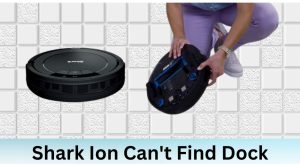Is your Shark ION Robot Vacuum 750 refusing to connect to your Wi-Fi network? This can be a frustrating issue, preventing you from controlling your vacuum remotely, setting schedules, and receiving important notifications. Don’t worry, you’re not alone! Many users experience connectivity problems, and this guide will walk you through various troubleshooting steps to get your Shark ION 750 back online.
This comprehensive guide provides step-by-step solutions to diagnose and resolve Wi-Fi connectivity issues with your Shark ION Robot Vacuum 750. We will cover everything from basic checks to more advanced troubleshooting techniques, ensuring you can confidently tackle this problem and get your smart vacuum working seamlessly again. Let’s get started and reclaim the convenience of a connected cleaning experience.
Table of Contents
Understanding Why Your Shark ION 750 Won’t Connect to Wi-Fi

Several factors can prevent your Shark ION 750 from connecting to your Wi-Fi. Identifying the root cause is crucial for effective troubleshooting. Here are some common reasons:
- Incorrect Wi-Fi Password: A simple typo in your Wi-Fi password is a frequent culprit.
- Incompatible Wi-Fi Network: The Shark ION 750 only supports 2.4 GHz Wi-Fi networks. It cannot connect to 5 GHz networks.
- Weak Wi-Fi Signal: A weak signal strength can interrupt the connection process.
- Router Issues: Problems with your router, such as outdated firmware or temporary glitches, can cause connectivity problems.
- App Problems: An outdated or corrupted SharkClean app can interfere with the connection.
- Robot Vacuum Issues: In rare cases, the robot vacuum itself might have a hardware or software problem.
Initial Checks and Preparations
Before diving into advanced troubleshooting, perform these basic checks to rule out simple issues:
- Ensure the Robot is Charged: A low battery can prevent the robot from connecting to Wi-Fi. Place the robot on its charging dock and let it charge for at least 3 hours.
- Verify Wi-Fi Password: Double-check that you are entering the correct Wi-Fi password. Passwords are case-sensitive.
- Confirm 2.4 GHz Network: Ensure your smartphone or tablet is connected to a 2.4 GHz Wi-Fi network. Most routers broadcast both 2.4 GHz and 5 GHz networks. The 2.4 GHz network usually has a name like “MyWiFi” while the 5 GHz network might be “MyWiFi-5G”.
- Check Router Placement: Make sure your router is centrally located and not obstructed by walls or other objects that could weaken the Wi-Fi signal.
- Restart Your Router: Power cycle your router by unplugging it from the power outlet for 30 seconds, then plugging it back in. This can resolve temporary glitches.
Step-by-Step Troubleshooting Guide
If the initial checks didn’t resolve the issue, proceed with these troubleshooting steps:
1. Restart Your Shark ION 750
- Turn the robot vacuum off by pressing the power button located on the side of the unit.
- Wait for 10-15 seconds.
- Turn the robot vacuum back on.
- Try connecting to Wi-Fi again through the SharkClean app.
2. Force Close and Reopen the SharkClean App
- On your smartphone or tablet, force close the SharkClean app. The method for doing this varies depending on your device’s operating system (Android or iOS).
- Reopen the SharkClean app.
- Try connecting to Wi-Fi again.
3. Reconnect Your Shark ION 750 to Wi-Fi via the App
- Open the SharkClean app.
- Navigate to the robot settings or connection settings.
- Follow the on-screen instructions to reconnect your robot vacuum to your Wi-Fi network. The app will typically guide you through the process of selecting your Wi-Fi network and entering your password.
4. Move the Robot Closer to the Router
- Temporarily move the Shark ION 750 closer to your Wi-Fi router during the connection process. This can help eliminate the possibility of a weak Wi-Fi signal causing the problem.
- Once the connection is established, you can move the robot back to its desired location.
5. Check for App Updates
- Open the App Store (iOS) or Google Play Store (Android).
- Search for the SharkClean app.
- If an update is available, install it.
- Outdated apps can sometimes have compatibility issues that prevent successful Wi-Fi connections.
6. Reset Your Shark ION 750
- Consult your Shark ION 750 user manual for specific instructions on how to perform a factory reset. The reset process typically involves pressing and holding a combination of buttons on the robot vacuum.
- Warning: Resetting the robot will erase all saved settings, including your Wi-Fi connection information. You will need to set up the robot again from scratch.
7. Disable VPN (Virtual Private Network)
- Temporarily disable your VPN connection on your mobile device.
- VPNs can sometimes interfere with the setup and connectivity process.
8. Check Router Security Settings
- Access your router’s settings page through a web browser. The method for accessing your router’s settings varies depending on the router manufacturer. Refer to your router’s manual for instructions.
- Make sure that the router’s security settings are compatible with the Shark ION 750. WPA2-PSK (AES) is generally the most compatible option.
9. Contact Shark Customer Support
- If you have tried all the above steps and your Shark ION 750 still cannot connect to Wi-Fi, contact Shark customer support for assistance. They may be able to provide more specific troubleshooting steps or determine if there is a hardware issue with your robot vacuum.
Tools/Materials
- Smartphone or tablet
- Wi-Fi network name and password
- Shark ION 750 user manual (recommended)
Tips, Warnings, and Best Practices
- Keep your robot vacuum’s software up to date. Shark often releases software updates that improve performance and fix bugs.
- Keep your SharkClean app updated. App updates often include bug fixes and performance improvements that can resolve connectivity issues.
- Avoid using special characters in your Wi-Fi password. Special characters can sometimes cause compatibility issues.
- If you have multiple Wi-Fi networks, try connecting to a different network. This can help determine if the problem is with your primary Wi-Fi network.
- Ensure your home Wi-Fi network is stable and has a strong signal.
- Periodically clean the sensors on your Shark ION 750. Dirty sensors can interfere with the robot’s navigation and performance.
FAQ Section
How do I know if my Wi-Fi network is 2.4 GHz or 5 GHz?
Most routers broadcast both 2.4 GHz and 5 GHz networks. The 5 GHz network usually has a “-5G” or “5GHz” appended to the network name. You can also check your router’s settings page to confirm the frequency of each network.
Why does my Shark ION 750 keep disconnecting from Wi-Fi?
Intermittent disconnections can be caused by a weak Wi-Fi signal, interference from other devices, or outdated firmware. Try moving the router closer to the robot, reducing interference from other devices, and updating the robot’s firmware (if available).
What does the Wi-Fi light on my Shark ION 750 mean?
The Wi-Fi light indicates the status of the robot’s Wi-Fi connection. A solid light usually means the robot is connected, while a blinking light indicates that the robot is trying to connect or has lost connection. Refer to your user manual for the specific meaning of different light patterns.
Can I control my Shark ION 750 without Wi-Fi?
Yes, you can still operate your Shark ION 750 manually by pressing the buttons on the robot. However, you will not be able to use the app to control the robot remotely, set schedules, or receive notifications.
Is my Shark ION 750 compatible with the latest Wi-Fi standards?
The Shark ION 750 is compatible with the 2.4 GHz Wi-Fi band, using the 802.11 b/g/n standards. While it may not support the very latest Wi-Fi 6 (802.11ax) standard, this shouldn’t be a major issue as the 2.4 GHz band is widely supported and suitable for the robot’s data transfer needs.
Conclusion
Troubleshooting Wi-Fi connectivity issues with your Shark ION Robot Vacuum 750 can be a bit tricky, but by following the steps outlined in this guide, you should be able to identify and resolve the problem. Remember to start with the basic checks and then move on to the more advanced troubleshooting techniques. If you’re still having trouble, don’t hesitate to contact Shark customer support for assistance. By getting your Shark ION 750 back online, you can once again enjoy the convenience of a smart, connected cleaning experience.