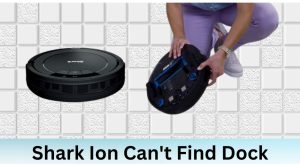Having trouble connecting your Shark AV752 robot vacuum to WiFi? You’re not alone. It’s a common issue, and fortunately, usually solvable. A successful WiFi connection is key to utilizing the full potential of your Shark AV752, allowing you to control it remotely, schedule cleanings, and receive important updates. This article will guide you through the troubleshooting steps to get your Shark AV752 connected and keep it connected to your home network.
This guide will cover the most common reasons why your Shark AV752 might be struggling to connect to your WiFi and will provide practical solutions to address each issue. We’ll walk through everything from basic checks to more advanced troubleshooting steps. By the end of this article, you’ll have a clear understanding of how to diagnose and fix your Shark AV752’s WiFi connectivity problems, ensuring your smart cleaning device is always ready to go.
Table of Contents
Initial Checks Before Troubleshooting

Before diving into more complex solutions, it’s important to rule out some common and simple causes for WiFi connectivity issues with your Shark AV752.
- Check Your WiFi Network: Ensure your home WiFi network is functioning correctly. Try connecting another device (like your smartphone or laptop) to the same network. If other devices also can’t connect, the problem might be with your internet service provider or your router.
- Router Proximity: Make sure your Shark AV752 is within a reasonable range of your WiFi router during the setup process. Walls and other obstructions can weaken the WiFi signal. Bring the robot vacuum closer to the router temporarily to see if that resolves the issue.
- Shark App Compatibility: Ensure you’re using the latest version of the SharkClean app on your smartphone or tablet. Outdated apps can sometimes cause connectivity problems. Check the app store for updates.
- Robot Vacuum Battery: A low battery can sometimes interfere with the WiFi connection process. Make sure your Shark AV752 is adequately charged before attempting to connect it to WiFi. Place it on its dock and allow it to charge fully.
Step-by-Step Guide to Connect Shark AV752 to WiFi
If the initial checks didn’t solve the problem, follow these steps to connect your Shark AV752 to your WiFi network.
- Power Cycle Your Router and Modem: This is a basic but often effective step. Unplug your router and modem from the power outlet. Wait for about 30 seconds, then plug the modem back in first. Once the modem is fully powered on, plug the router back in. Wait for both devices to fully restart.
- Restart Your Shark AV752: Turn off your Shark AV752 and then turn it back on. This can help clear any temporary glitches that might be preventing it from connecting to WiFi. Refer to your user manual for the exact power button location.
- Enter Pairing Mode: Put your Shark AV752 into pairing mode. This usually involves pressing and holding a specific button on the robot vacuum until the WiFi indicator light starts blinking. Refer to your user manual for the specific steps for your model.
- Connect Through the SharkClean App: Open the SharkClean app on your smartphone or tablet. Follow the on-screen instructions to add your robot vacuum to the app. The app will guide you through the process of selecting your WiFi network and entering your password.
- Ensure Correct WiFi Password: Double-check that you’re entering the correct WiFi password. Passwords are case-sensitive, so make sure you’re typing it in exactly as it appears.
- 2.4 GHz Network Requirement: Confirm that you are connecting to a 2.4 GHz WiFi network. The Shark AV752, like many smart home devices, typically only supports 2.4 GHz networks and may not be compatible with 5 GHz networks. Check your router settings or contact your internet service provider to confirm your network settings.
Advanced Troubleshooting Techniques
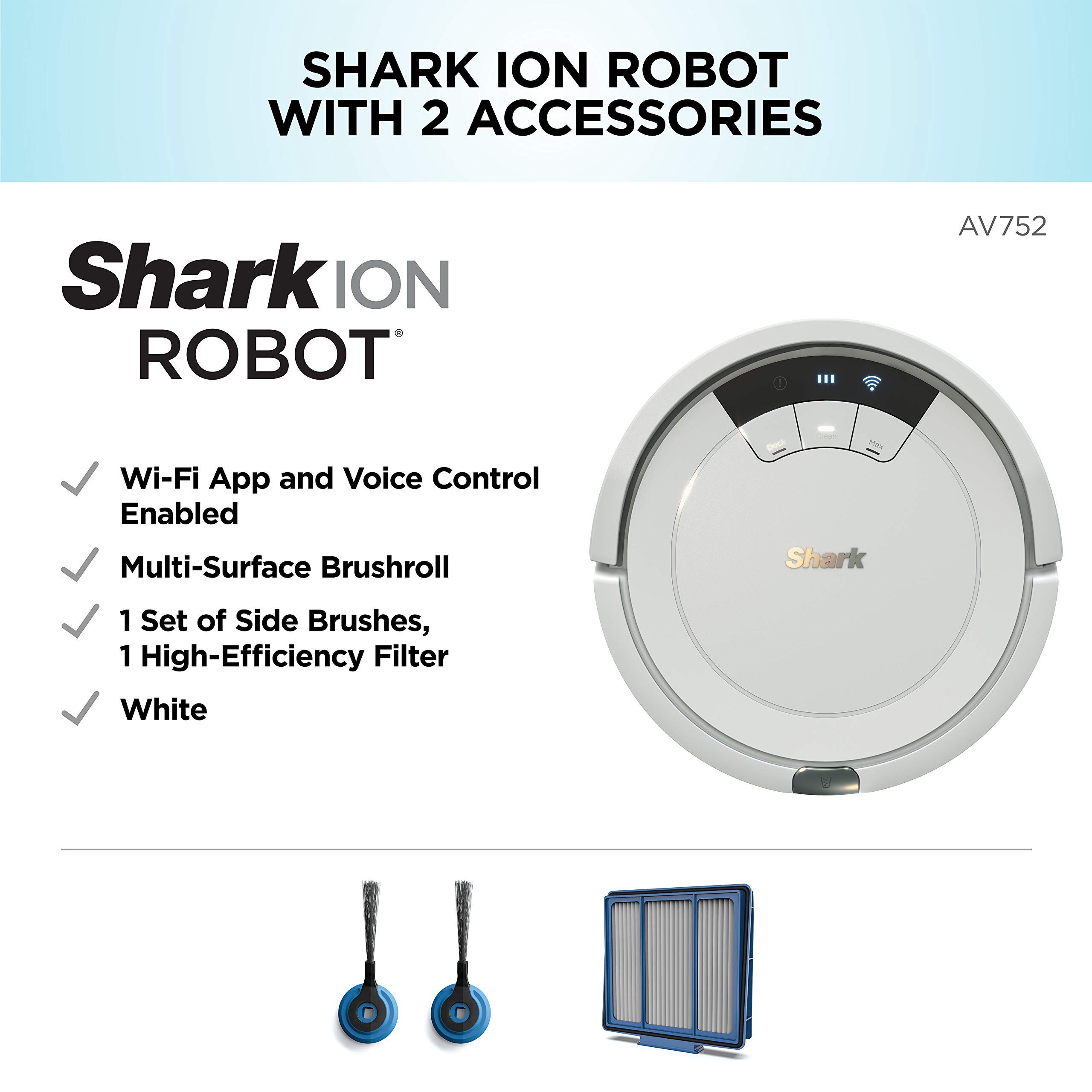
If the standard steps don’t work, these advanced techniques might help resolve the WiFi connectivity issue.
- Disable Mobile Data: During the setup process, temporarily disable mobile data on your smartphone or tablet. This forces the SharkClean app to use the WiFi network for the connection, preventing any interference from the mobile data connection.
- WiFi Interference: Other electronic devices can sometimes interfere with the WiFi signal. Temporarily turn off other devices that use the 2.4 GHz frequency, such as Bluetooth devices, microwaves, and cordless phones, to see if that improves the connection.
- Firewall and Security Settings: Check your router’s firewall and security settings. Sometimes, these settings can block the Shark AV752 from connecting to the WiFi network. Consult your router’s manual or contact your internet service provider for assistance with adjusting these settings.
- Factory Reset: As a last resort, perform a factory reset on your Shark AV752. This will erase all saved settings and return the robot vacuum to its original factory state. Refer to your user manual for instructions on how to perform a factory reset. Note: You will need to set it up again from scratch.
Tools and Materials
- Smartphone or tablet with the SharkClean app installed
- WiFi router
- Your WiFi network password
- Shark AV752 user manual
Troubleshooting Guide
| Problem | Solution |
|---|---|
| Cannot find WiFi network | Ensure your WiFi network is broadcasting and that the Shark AV752 is within range of the router. |
| Incorrect password | Double-check the WiFi password and enter it correctly. Passwords are case-sensitive. |
| Connection timed out | Try moving the Shark AV752 closer to the router and try again. Also, make sure your internet connection is stable. |
| App not recognizing the robot vacuum | Make sure you have the latest version of the SharkClean app installed. Try uninstalling and reinstalling the app. |
| Robot vacuum not entering pairing mode | Consult the user manual to ensure you are following the correct steps to enter pairing mode. Make sure the WiFi indicator light is blinking. |
Pro Tips for Maintaining a Stable Connection

- Regular Router Maintenance: Keep your router’s firmware up to date. Manufacturers often release updates that improve performance and security.
- Avoid WiFi Congestion: Limit the number of devices connected to your WiFi network simultaneously. Too many devices can cause congestion and slow down the connection.
- Strategic Router Placement: Place your router in a central location in your home, away from walls and obstructions that can weaken the signal.
FAQ Section
What does it mean when the WiFi light on my Shark AV752 is blinking red?
A blinking red WiFi light typically indicates that the Shark AV752 is having trouble connecting to your WiFi network. This could be due to a number of reasons, including an incorrect password, a weak WiFi signal, or a problem with your internet connection. Follow the troubleshooting steps outlined earlier in this article to resolve the issue and ensure your robot vacuum remains connected for optimal performance and scheduling.
Can I use my Shark AV752 without a WiFi connection?
While the Shark AV752 can function without a WiFi connection, you’ll be limited to basic cleaning functions initiated directly on the device. You won’t be able to use the app to schedule cleanings, control the vacuum remotely, or receive important updates. Connecting to WiFi unlocks the full potential of your Shark AV752 and enables smart features that enhance your cleaning experience, ensuring you leverage all technological capabilities of the device.
How do I reset the WiFi on my Shark AV752?
To reset the WiFi on your Shark AV752, you typically need to perform a factory reset. The exact steps can vary depending on your specific model, so consult your user manual for detailed instructions. A factory reset will erase all saved settings, including WiFi credentials, and allow you to set up the connection again from scratch, often resolving persistent connectivity issues and optimizing the vacuum’s network performance.
Why does my Shark AV752 keep disconnecting from WiFi?
If your Shark AV752 frequently disconnects from WiFi, the issue could be due to several factors, such as a weak WiFi signal, interference from other devices, or outdated firmware on your router. Ensure your router is functioning correctly and that the robot vacuum is within a reasonable range. Updating your router’s firmware and minimizing interference from other electronic devices can also help maintain a stable connection and prevent disruptions during scheduled cleaning sessions.
What if my Shark AV752 only supports 2.4 GHz and I have a 5 GHz network?
Many routers offer both 2.4 GHz and 5 GHz networks. Ensure your Shark AV752 is connecting to the 2.4 GHz network, as it typically doesn’t support 5 GHz. If your router combines both networks into one, you may need to access your router settings to separate them. Consult your router’s manual or contact your internet service provider for assistance. This separation ensures compatibility and a stable connection for your robot vacuum.
How can I improve the WiFi signal strength for my Shark AV752?
To improve the WiFi signal strength for your Shark AV752, consider moving your router to a more central location in your home, away from obstructions like walls and large metal objects. You can also use a WiFi extender or repeater to boost the signal in areas where it’s weak. Additionally, ensure your router’s firmware is up to date and that there are no other devices causing interference on the same frequency. These steps can significantly enhance the connectivity and reliability of your robot vacuum.
Tips, Warnings, and Best Practices
- Security: Always use a strong, unique password for your WiFi network to protect your home network from unauthorized access.
- Updates: Keep your SharkClean app and robot vacuum firmware up to date to ensure compatibility and optimal performance.
- Environment: Keep the robot vacuum away from water and other liquids to prevent damage.
- Obstacles: Clear obstacles from the floor before starting a cleaning cycle to ensure efficient cleaning.
Conclusion
Connecting your Shark AV752 to WiFi opens up a world of convenient cleaning possibilities. By following the troubleshooting steps outlined in this guide, you can resolve most common connectivity issues and ensure your robot vacuum is always ready to clean. Remember to check the basics, troubleshoot systematically, and take advantage of the tips and best practices to maintain a stable and reliable connection. Take control of your cleaning schedule today and let your Shark AV752 do the work for you!