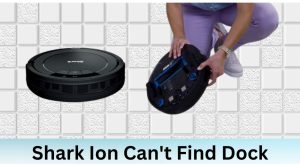Is your Shark 750 robotic vacuum refusing to respond to your phone commands? It can be frustrating when your smart home devices don’t cooperate. This article will guide you through the common reasons why your Shark 750 might not be connecting to your phone and provide step-by-step solutions to get your vacuum back on track. We’ll cover everything from basic connection issues to more complex troubleshooting steps, ensuring you can control your Shark 750 with ease.
A smart vacuum offers convenience and efficiency, but connectivity issues can disrupt your cleaning routine. By understanding the potential causes and following our detailed troubleshooting steps, you can quickly resolve the problem and enjoy the benefits of a fully functional smart vacuum. Let’s dive into the solutions to get your Shark 750 working seamlessly with your phone again.
Table of Contents
Checking Basic Connection Requirements

Before diving into advanced troubleshooting, let’s ensure the basics are covered. Sometimes, simple oversights can cause connection problems between your Shark 750 and your phone.
Verifying Wi-Fi Connectivity
- Ensure your Shark 750 and phone are connected to the same Wi-Fi network. This is the most common reason for connection issues. Check your phone’s Wi-Fi settings and confirm the Shark 750 is connected to the same network via the SharkClean app.
- Check the Wi-Fi signal strength. A weak signal can cause intermittent connectivity. Move your router closer to the vacuum or consider a Wi-Fi extender to improve signal strength.
- Confirm your Wi-Fi network is 2.4 GHz. Many smart devices, including the Shark 750, only support the 2.4 GHz band. Check your router settings to ensure this band is enabled and that your devices are connected to it.
Ensuring App Compatibility and Updates
- Verify you have the latest version of the SharkClean app installed. Outdated apps can have bugs that prevent proper connection. Check the App Store or Google Play Store for updates.
- Confirm your phone’s operating system is compatible with the SharkClean app. Check the app’s description for minimum OS requirements and update your phone’s software if necessary.
- Close and restart the SharkClean app. This can often resolve temporary glitches that might be preventing the app from connecting to your vacuum.
Resetting Your Shark 750 and Wi-Fi
If the basic checks didn’t solve the problem, resetting your Shark 750 and Wi-Fi connection can often clear up persistent issues.
Performing a Soft Reset on Your Shark 750
- Locate the power switch on your Shark 750. Turn the vacuum off.
- Wait for 10-15 seconds. This allows the vacuum to fully power down.
- Turn the power switch back on. This performs a soft reset, which can resolve minor software glitches.
Reconnecting to Wi-Fi Through the SharkClean App
- Open the SharkClean app and navigate to the device settings. Look for an option to reconnect or update the Wi-Fi connection.
- Follow the on-screen prompts to connect your Shark 750 to your Wi-Fi network. This usually involves entering your Wi-Fi password and waiting for the connection to establish.
- Ensure you are following the app’s instructions precisely. Any deviation can prevent a successful connection.
Restarting Your Home Wi-Fi Router
- Unplug your Wi-Fi router from the power outlet.
- Wait for 30 seconds. This allows the router to fully reset.
- Plug the router back into the power outlet. Allow a few minutes for it to reboot and re-establish the internet connection.
Addressing Common Connectivity Problems
Sometimes, specific connectivity problems require targeted solutions. Here are some common issues and how to address them.
Dealing with App Crashes and Freezes
- Clear the app’s cache and data. In your phone’s settings, find the SharkClean app and clear its cache and data. Note that this might require you to log back into the app.
- Reinstall the SharkClean app. This ensures you have a fresh installation without any corrupted files.
- Check for other apps that might be interfering. Some apps can conflict with the SharkClean app. Try closing other open apps to see if that resolves the issue.
Resolving Wi-Fi Interference Issues
- Identify potential sources of interference. Other electronic devices, such as microwaves and Bluetooth devices, can interfere with Wi-Fi signals.
- Move the Shark 750 and router away from these sources. Increasing the distance can reduce interference.
- Change your router’s Wi-Fi channel. Use a Wi-Fi analyzer app to find the least congested channel and switch to it in your router settings.
Troubleshooting Account-Related Issues
- Verify your SharkClean account credentials. Ensure you are using the correct email address and password.
- Reset your password if necessary. If you suspect you’ve forgotten your password, use the password reset option in the app.
- Contact Shark customer support if you can’t access your account. They can help you resolve any account-related issues.
Advanced Troubleshooting Steps
If the above steps haven’t resolved the issue, more advanced troubleshooting might be necessary.
Checking Router Compatibility and Settings
- Consult your router’s manual to ensure it’s compatible with smart devices. Some routers have settings that can block or limit connectivity for certain devices.
- Disable any advanced security features temporarily. Features like MAC address filtering or firewall settings can sometimes interfere with the Shark 750’s connection. Disable them temporarily to see if that resolves the issue.
- Consider updating your router’s firmware. Outdated firmware can cause connectivity problems. Check your router manufacturer’s website for the latest firmware and instructions on how to update it.
Contacting Shark Customer Support
- Gather all relevant information before contacting support. This includes your Shark 750 model number, app version, and details about your Wi-Fi network.
- Explain the troubleshooting steps you’ve already taken. This will help the support team understand the problem better and provide more targeted assistance.
- Follow their instructions carefully. The support team may have specific troubleshooting steps tailored to your situation.
FAQ Section
Why does my Shark 750 keep disconnecting from Wi-Fi?
A common reason for frequent disconnections is a weak Wi-Fi signal. Ensure your router is close enough to the vacuum and free from interference. Also, check for firmware updates for both your router and the SharkClean app.
How do I know if my Shark 750 is properly connected to Wi-Fi?
In the SharkClean app, the vacuum’s status should show as “Connected” or “Online.” Additionally, the Wi-Fi indicator light on the Shark 750 should be solid, indicating a stable connection.
Can I control my Shark 750 without Wi-Fi?
No, the Shark 750 requires a Wi-Fi connection to be controlled remotely via the SharkClean app. Without Wi-Fi, you can only operate it manually using the physical buttons on the vacuum.
What if my SharkClean app can’t find my vacuum during setup?
Ensure your Shark 750 is in pairing mode, usually indicated by a blinking Wi-Fi light. Also, make sure your phone is connected to the same 2.4 GHz Wi-Fi network as the vacuum. If the problem persists, try restarting both your phone and the vacuum.
Is there a limit to how many devices can connect to my Shark 750?
Generally, there is no specific limit to the number of devices that can connect to your Shark 750 through the SharkClean app. However, too many connected devices on your Wi-Fi network might impact overall performance.
What does the blinking light on my Shark 750 mean?
A blinking light usually indicates that the Shark 750 is trying to connect to Wi-Fi. If it continues to blink for an extended period, it could mean there’s a problem with the connection or that the vacuum is not properly paired with your network.
Tips, Warnings, and Best Practices
- Tip: Regularly check for updates to both the SharkClean app and your router’s firmware to ensure optimal performance.
- Warning: Avoid using public Wi-Fi networks to connect your Shark 750, as they can pose security risks.
- Best Practice: Keep your Wi-Fi password secure and change it periodically to prevent unauthorized access to your smart devices.
Conclusion
Troubleshooting connectivity issues with your Shark 750 can be straightforward if you follow these steps. Start with the basics, such as verifying Wi-Fi and app compatibility, and then move on to more advanced solutions like resetting your devices and checking router settings. By systematically addressing potential problems, you can regain control of your Shark 750 from your phone and enjoy a cleaner home with ease. If all else fails, don’t hesitate to contact Shark customer support for personalized assistance.