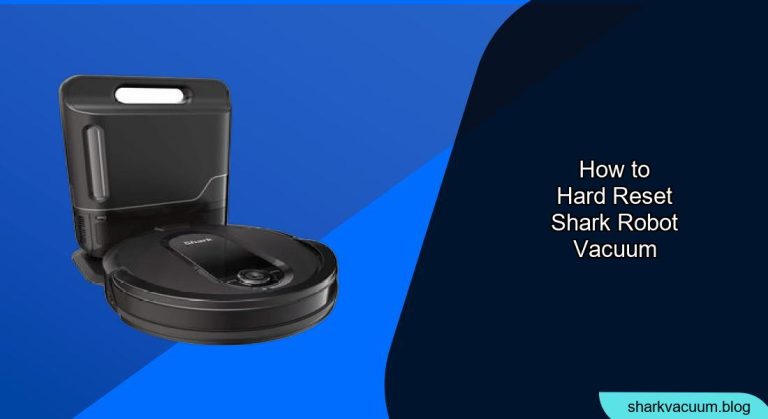Having trouble with your Shark robot vacuum? Is it acting up, not cleaning properly, or simply not responding? A hard reset might be just what it needs to get back on track. This comprehensive guide will walk you through the process of hard resetting your Shark robot vacuum, helping you troubleshoot common issues and restore it to its optimal performance. Whether you’re dealing with connectivity problems, navigation errors, or general malfunctions, this article provides the steps and insights you need.
Robot vacuums, while convenient, can sometimes encounter software glitches or memory errors. A hard reset essentially restarts the robot’s system, clearing out temporary files and restoring it to its default settings. This can resolve a multitude of problems, from Wi-Fi connectivity issues to erratic cleaning patterns. We’ll cover different methods that apply to various Shark robot vacuum models, ensuring you can find the right solution for your specific device. Let’s dive in and get your Shark robot vacuum running smoothly again!
Table of Contents
- Understanding When to Hard Reset Your Shark Robot Vacuum
- Method 1: Hard Reset Using the Physical Buttons
- Method 2: Hard Reset Through the SharkClean App
- Method 3: Disconnecting and Reconnecting the Battery
- Troubleshooting After a Hard Reset
- FAQ About Hard Resetting Shark Robot Vacuums
- Tips, Warnings, and Best Practices
- Conclusion
Understanding When to Hard Reset Your Shark Robot Vacuum

Before attempting a hard reset, it’s crucial to understand when this procedure is necessary. A hard reset should be considered when your Shark robot vacuum exhibits the following symptoms:
- Connectivity Issues: The robot fails to connect to your home’s Wi-Fi network or the SharkClean app.
- Navigation Problems: The vacuum gets stuck frequently, moves in circles, or bumps into obstacles repeatedly.
- Software Glitches: The robot displays error messages, freezes, or behaves erratically.
- Charging Problems: The vacuum fails to charge properly or doesn’t return to its base.
- Performance Degradation: The cleaning performance has significantly decreased, and other troubleshooting steps haven’t helped.
This method applies to most Shark robot vacuum models that have physical buttons on the device.
Step 1: Locate the Buttons. Identify the power button and the dock button on your Shark robot vacuum. The location may vary slightly depending on the model, but they are usually found on the top or side of the robot.
Step 2: Initiate the Reset Sequence. Press and hold both the power button and the dock button simultaneously for 10-15 seconds.
Step 3: Observe the Indicator Lights. Watch for the indicator lights to flash or change. This indicates that the hard reset process has begun.
Step 4: Release the Buttons. Once the lights change, release both buttons and wait for the robot vacuum to restart. This might take a few minutes.
Step 5: Test the Robot Vacuum. After the restart, test the robot vacuum to see if the issues have been resolved. Try connecting it to Wi-Fi, initiating a cleaning cycle, and observing its navigation.
Method 2: Hard Reset Through the SharkClean App
If your Shark robot vacuum is connected to the SharkClean app, you might be able to perform a reset through the app settings.
Step 1: Open the SharkClean App. Launch the SharkClean app on your smartphone or tablet.
Step 2: Navigate to Settings. Find and tap on the settings icon (usually a gear or three dots) associated with your robot vacuum.
Step 3: Look for the Reset Option. Scroll through the settings menu to find an option like “Reset Robot,” “Factory Reset,” or “Troubleshooting.”
Step 4: Confirm the Reset. Tap on the reset option and follow the on-screen prompts to confirm the hard reset. Be aware that this will erase all saved maps and preferences.
Step 5: Wait for the Robot to Reset. The app will initiate the reset process, and your robot vacuum will restart. This may take several minutes. Ensure the robot is connected to Wi-Fi during this process.
Method 3: Disconnecting and Reconnecting the Battery
For some Shark robot vacuum models, disconnecting and reconnecting the battery can perform a hard reset. This method is a bit more involved but can be effective when other methods fail.
Step 1: Power Off the Robot. Turn off the Shark robot vacuum completely.
Step 2: Access the Battery Compartment. Locate the battery compartment, which is usually on the bottom of the robot. You may need a screwdriver to open it.
Step 3: Disconnect the Battery. Carefully disconnect the battery from the connector inside the compartment.
Step 4: Wait for 5-10 Minutes. Leave the battery disconnected for 5-10 minutes to allow the robot’s system to fully discharge.
Step 5: Reconnect the Battery. Reconnect the battery to the connector and close the battery compartment.
Step 6: Power On the Robot. Turn the Shark robot vacuum back on and test its functionality.
Troubleshooting After a Hard Reset

After performing a hard reset, you may encounter some common issues. Here’s how to troubleshoot them:
- Wi-Fi Connectivity Issues:
- Ensure your Wi-Fi network is working properly.
- Restart your router and modem.
- Re-enter your Wi-Fi password in the SharkClean app.
- Move the robot vacuum closer to the router during setup.
- Mapping Problems:
- Allow the robot vacuum to complete a full cleaning cycle to remap your home.
- Ensure the environment is well-lit, as poor lighting can affect mapping accuracy.
- Remove any obstacles that might interfere with the robot’s navigation.
- Reduced Suction Power:
- Check the dustbin and empty it if it’s full.
- Clean the filters to remove any accumulated dust and debris.
- Inspect the brushroll for tangled hair or fibers and remove them.
- Robot Not Charging:
- Ensure the charging contacts on the robot and the base are clean.
- Try a different outlet to rule out a power issue.
- Make sure the robot is properly aligned with the charging base.
- Error Messages Persist:
- Contact Shark customer support for further assistance, providing details about the error message and the troubleshooting steps you’ve already taken.
FAQ About Hard Resetting Shark Robot Vacuums
How often should I hard reset my Shark robot vacuum?
You should only hard reset your Shark robot vacuum when it exhibits persistent issues that cannot be resolved through regular troubleshooting steps like cleaning or basic restarts.
Will a hard reset erase my saved maps and preferences?
Yes, a hard reset typically erases saved maps, cleaning schedules, and other preferences. You will need to set up your robot vacuum again after the reset.
Can I perform a hard reset if my robot vacuum is not connected to Wi-Fi?
Yes, you can use the physical button method or the battery disconnection method to perform a hard reset even if your robot vacuum is not connected to Wi-Fi.
What if the hard reset doesn’t solve the problem?
If a hard reset doesn’t resolve the issue, there may be a hardware problem or a more complex software issue. Contact Shark customer support for further assistance.
Is there a difference between a soft reset and a hard reset?
Yes, a soft reset typically involves simply turning the robot vacuum off and on again, while a hard reset restores the device to its factory default settings. A hard reset is a more thorough process.
Where can I find model-specific instructions for hard resetting my Shark robot vacuum?
Refer to your Shark robot vacuum’s user manual or the SharkClean app for model-specific instructions. You can also visit the Shark website and search for your model to find support resources.
Tips, Warnings, and Best Practices
- Read the Manual: Always refer to your Shark robot vacuum’s user manual for specific instructions and safety guidelines.
- Back Up Settings (If Possible): Some models allow you to back up your settings before performing a reset. Check if your model has this feature.
- Avoid Harsh Chemicals: When cleaning the robot vacuum or its components, avoid using harsh chemicals that could damage the device.
- Regular Maintenance: Perform regular maintenance tasks such as emptying the dustbin, cleaning the filters, and removing tangled hair from the brushroll to prevent issues.
- Contact Support: If you’re unsure about any step or encounter persistent problems, contact Shark customer support for expert assistance.
Conclusion
Hard resetting your Shark robot vacuum can be a simple yet effective way to resolve a variety of issues and restore its performance. By following the methods outlined in this guide, you can troubleshoot common problems and keep your robot vacuum running smoothly. Remember to always refer to your user manual for specific instructions and safety precautions. With regular maintenance and proper troubleshooting, your Shark robot vacuum can continue to provide efficient and reliable cleaning for your home. Now that you know how to hard reset your shark robot vacuum, you’re well-equipped to tackle common issues and keep your cleaning companion in top shape.