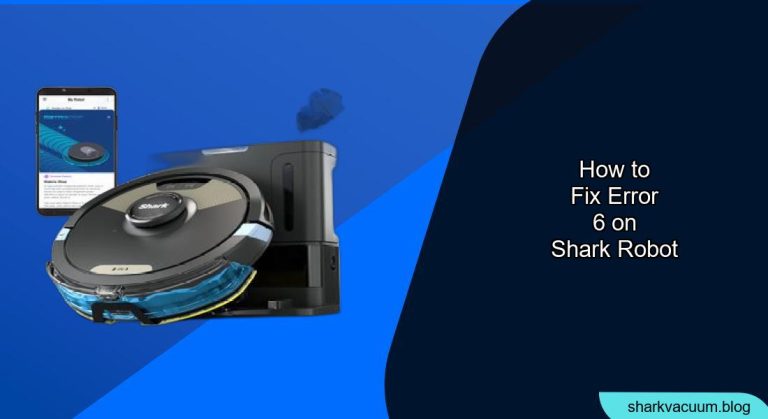Experiencing the dreaded Error 6 on your Shark robot vacuum can be frustrating. It indicates a wheel motor issue, preventing your robot from cleaning effectively. This guide will provide you with step-by-step instructions to troubleshoot and potentially fix this error, getting your Shark robot back in action. We will cover everything from basic checks to more advanced troubleshooting steps.
Error 6 on a Shark robot vacuum usually means that one or both of the wheels are not functioning correctly. This could be due to obstructions, motor malfunction, or sensor issues. Addressing this promptly ensures your robot doesn’t miss spots and maintains optimal cleaning performance, saving you time and effort in the long run. By following these troubleshooting steps, you can often resolve the issue without needing professional repair.
Table of Contents
1. Preliminary Checks and Cleaning

Before diving into more complex solutions, start with these simple checks:
- Power Cycle: Turn off the robot vacuum and then turn it back on. This can sometimes clear temporary glitches.
- Check the Wheels: Manually rotate each wheel to see if there’s any resistance or if one feels different from the other.
- Clean the Wheels and Axles: Use a small brush or cloth to remove any hair, string, or debris wrapped around the wheels and axles. This is a common cause of Error 6.
Tools/Materials
- Small brush
- Clean cloth
- Screwdriver (if disassembly is required)
2. Detailed Cleaning of the Wheel Assembly
If the preliminary checks didn’t solve the issue, a more thorough cleaning is needed.
- Turn off the Robot: Ensure the robot is powered off to prevent any accidental movement.
- Access the Wheel Assembly: Depending on your Shark model, you might need to remove a bottom cover or panel to access the wheel assembly. Refer to your robot’s manual for specific instructions.
- Remove the Wheels: Carefully remove the wheels from the axles. Some wheels might pop off, while others may be secured with screws.
- Clean Thoroughly: Remove any embedded debris, hair, or fibers from the wheel housing and the wheels themselves. Pay close attention to the areas around the motor.
- Reassemble: Put the wheels back onto the axles and ensure they spin freely. Reattach any covers or panels you removed.
3. Sensor Inspection and Cleaning

Sometimes, the error isn’t due to the wheel motor itself, but rather a sensor issue.
- Locate the Sensors: Identify the wheel sensors on your Shark robot. These are usually small, dark-colored components near the wheels.
- Clean the Sensors: Use a dry cotton swab to gently clean the sensors. Dust or debris on the sensors can cause them to misread wheel movement.
- Test: Turn on the robot and see if the error persists.
4. Battery Check and Replacement

A weak or dying battery can sometimes cause unusual errors.
- Check Battery Health: If your Shark robot has an app, it might provide battery health information.
- Replace the Battery: If the battery is old or showing signs of degradation, consider replacing it. Purchase a compatible battery from Shark or a reputable supplier.
- Test with New Battery: Install the new battery and see if the Error 6 is resolved.
5. Motor Examination
If cleaning and sensor checks don’t work, the wheel motor might be faulty.
- Listen to the Motors: When the robot tries to move, listen to each wheel motor. If one motor sounds different (e.g., louder, weaker, or not at all), it could be failing.
- Visual Inspection: Check for any visible damage to the motor or its wiring.
- Professional Repair: If you suspect a motor issue, contact Shark customer support or a qualified repair technician for assistance. Motor replacements often require specialized knowledge.
6. Firmware Update

Sometimes, software bugs can trigger false errors.
- Check for Updates: If your Shark robot connects to Wi-Fi, use the Shark app to check for any available firmware updates.
- Install Updates: Follow the app’s instructions to install any updates.
- Restart: After updating, restart the robot and see if the error is resolved.
7. Contacting Shark Support
If none of the above steps work, it’s time to reach out to Shark customer support.
- Gather Information: Have your robot’s model number, purchase date, and a detailed description of the issue ready.
- Contact Support: Visit the Shark website or call their customer support line.
- Follow Instructions: Follow any troubleshooting steps provided by the support team. They might offer additional solutions or advise on repair options.
FAQ Section
What does Error 6 mean on my Shark robot vacuum?
Error 6 typically indicates a problem with the wheel motors of your Shark robot vacuum. It suggests that one or both wheels are not functioning as expected, which could be due to obstructions, motor issues, or sensor malfunctions. Addressing this error promptly can prevent further damage and maintain optimal cleaning performance.
How do I know if my Shark robot vacuum battery needs replacing?
If your Shark robot vacuum’s battery life has significantly decreased, it takes longer to charge, or the robot frequently stops mid-cleaning cycle, these are signs that the battery may need replacing. Some models also have battery health indicators in their companion app, providing more precise insights into battery condition.
Can hair wrapped around the wheels cause Error 6?
Yes, hair, string, and other debris wrapped around the wheels and axles are common causes of Error 6. These obstructions can impede the wheels’ movement, causing the robot to register a motor error. Regularly cleaning the wheels and axles can prevent this issue.
Is it safe to disassemble the wheel assembly myself?
Disassembling the wheel assembly can be safe if you are comfortable with basic disassembly and reassembly. Always refer to your robot’s manual for specific instructions and use caution to avoid damaging any components. If you are unsure, it is best to seek professional assistance.
How often should I clean the wheels of my Shark robot vacuum?
It’s recommended to clean the wheels of your Shark robot vacuum at least once a month, or more frequently if you notice a build-up of hair and debris. Regular cleaning will help maintain optimal performance and prevent issues like Error 6.
What if my Shark robot vacuum is still under warranty?
If your Shark robot vacuum is still under warranty, contact Shark customer support before attempting any repairs yourself. Performing unauthorized repairs may void the warranty. Shark support can provide guidance and potentially offer a free repair or replacement if the issue is covered under warranty.
Tips, Warnings, and Best Practices
- Regular Maintenance: Consistent cleaning and maintenance are key to preventing Error 6.
- Avoid Obstacles: Clear the floor of small objects, cords, and other obstacles before running the robot to prevent wheel obstruction.
- Gentle Cleaning: Avoid using excessive force when cleaning or disassembling the robot.
- Check for Updates: Keep your robot’s firmware updated to resolve potential software glitches.
Conclusion
Fixing Error 6 on your Shark robot vacuum involves a systematic approach, starting with simple checks and progressing to more detailed troubleshooting steps. By cleaning the wheels, checking sensors, and ensuring proper battery health, you can often resolve the issue and restore your robot’s functionality. If these steps don’t work, don’t hesitate to contact Shark customer support for further assistance. Regular maintenance and careful operation will help prevent future occurrences of Error 6, ensuring your robot continues to keep your floors clean efficiently.