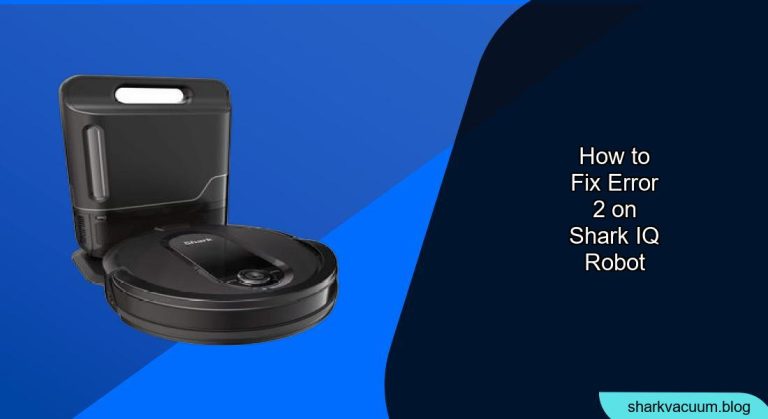Experiencing error codes with your Shark IQ Robot vacuum can be frustrating. Error 2 typically indicates an issue with the robot’s wheels, preventing it from moving correctly. This article will guide you through troubleshooting steps to resolve error 2 and get your Shark IQ robot back to cleaning.
Your Shark IQ Robot is an investment in a cleaner home. When it stops working due to an error, it’s important to understand the problem and find a solution. Error 2 is a common issue, and in most cases, you can resolve it yourself with a few simple steps. This guide will walk you through the process of diagnosing the problem, cleaning and inspecting the robot, and getting it back up and running.
This guide provides detailed instructions on how to troubleshoot and fix error 2 on your Shark IQ Robot vacuum. We’ll cover everything from basic cleaning to more advanced checks, ensuring you have all the information you need to resolve the issue. We will also cover some preventative measures to minimize future occurrences of error 2.
Table of Contents
Cleaning and Inspecting the Wheels

The first step in resolving Error 2 is to thoroughly clean and inspect the robot’s wheels.
- Power Off the Robot: Before you begin any maintenance, ensure that the robot is powered off to prevent accidental operation.
- Access the Wheels: Turn the robot over to access the wheels.
- Remove Debris: Use a small brush, tweezers, or your fingers to remove any visible debris, such as hair, string, or dirt, that may be tangled around the wheels.
- Inspect for Damage: Check the wheels for any signs of physical damage, such as cracks or breaks. If the wheels are damaged, they may need to be replaced.
- Clean the Wheel Housing: Use a damp cloth to wipe the wheel housing, removing any accumulated dirt or grime.
Checking for Obstructions

Sometimes, Error 2 can be caused by obstructions preventing the wheels from moving freely.
- Clear the Surrounding Area: Ensure there are no objects around the robot that could be causing the error.
- Lift and Test: Lift the robot off the ground and turn it on. Observe if the wheels are spinning freely. If one wheel is not moving, focus your attention on that specific wheel.
- Manual Rotation: Try manually rotating the wheels to see if you can identify any points of resistance. This can help you pinpoint where the obstruction is located.
Resetting the Robot
A simple reset can sometimes clear up software glitches that may be causing Error 2.
- Locate the Power Switch: Find the power switch on your Shark IQ Robot. It is typically located on the side or bottom of the robot.
- Turn Off the Robot: Switch the power off.
- Wait: Wait for about 10-15 seconds.
- Turn On the Robot: Switch the power back on.
- Test: Place the robot back on the floor and see if the error has been resolved.
Checking the Cliff Sensors

Although Error 2 is primarily related to the wheels, malfunctioning cliff sensors can sometimes contribute to the issue.
- Locate the Cliff Sensors: These are usually located on the bottom of the robot near the edges.
- Clean the Sensors: Use a dry cloth to gently wipe the sensors clean. Dust or debris accumulation can cause them to malfunction.
- Test the Sensors: Place the robot near a drop-off (like a stair edge) to see if the sensors detect the edge and prevent the robot from falling.
Verifying the Battery

A low or faulty battery can sometimes cause unusual error messages.
- Check the Battery Level: Ensure the robot is fully charged.
- Battery Health: If the robot is not holding a charge or the battery drains quickly, it may need to be replaced. Refer to your Shark IQ Robot’s manual for instructions on how to replace the battery.
Contacting Shark Customer Support
If you have tried all the above steps and are still experiencing Error 2, it may be time to contact Shark customer support.
- Gather Information: Before contacting support, gather your robot’s model number, purchase date, and a detailed description of the issue.
- Contact Support: Visit the Shark website or call their customer support line. Be prepared to explain the troubleshooting steps you have already taken.
Troubleshooting Guide
Here’s a quick guide to address some common problems that might cause Error 2:
- Problem: Wheels are visibly clogged with hair.
- Solution: Use tweezers or a small brush to carefully remove the hair.
- Problem: Robot is struggling on thick carpets.
- Solution: Move the robot to a different surface or adjust the cleaning settings.
- Problem: Error 2 persists after cleaning.
- Solution: Reset the robot and try again. If the problem continues, contact customer support.
- Problem: Wheels are damaged.
- Solution: Order replacement wheels from the Shark website or an authorized retailer.
Pro Tips for Shark IQ Robot Maintenance
- Regular Cleaning: Clean the wheels and sensors regularly to prevent build-up.
- Clear the Area: Before each cleaning session, clear the floor of small objects, cords, and other potential obstructions.
- Monitor Performance: Keep an eye on your robot’s performance and address any issues promptly to prevent them from escalating.
Alternatives/Variations
If your Shark IQ Robot continues to display Error 2 despite your best efforts, consider these alternatives:
- Professional Repair: Some appliance repair shops specialize in robotic vacuums and may be able to diagnose and fix the issue.
- Warranty Claim: If your robot is still under warranty, contact Shark to explore your options for repair or replacement.
- Upgrade: If your robot is old and frequently malfunctioning, it may be time to invest in a newer model with improved features and reliability.
FAQ Section
How often should I clean my Shark IQ Robot’s wheels?
It is recommended to clean the wheels at least once a month, or more frequently if you notice a build-up of hair or debris. Regular maintenance helps prevent Error 2 and ensures optimal performance.
Can Error 2 damage my Shark IQ Robot?
If Error 2 is not addressed promptly, it could potentially strain the motor and other components, leading to further damage. It’s best to troubleshoot the issue as soon as possible.
What tools do I need to fix Error 2?
You will typically need a small brush, tweezers, a damp cloth, and possibly a screwdriver if you need to remove any parts for cleaning or inspection.
Is it worth fixing Error 2, or should I just buy a new robot vacuum?
This depends on the age and condition of your robot, as well as the cost of potential repairs. If your robot is relatively new and the repair cost is reasonable, it may be worth fixing. However, if the robot is old and has other issues, it may be more cost-effective to buy a new one.
Can I prevent Error 2 from happening in the first place?
Yes, regular maintenance, such as cleaning the wheels and sensors, clearing the floor of obstructions, and monitoring the robot’s performance, can help prevent Error 2 and other issues.
What does Error 2 mean on a Shark IQ Robot?
Error 2 on a Shark IQ Robot typically indicates an issue with the robot’s wheels, preventing it from moving correctly. This can be due to obstructions, debris, or damage to the wheels themselves.
Tips, Warnings, and Best Practices
- Safety First: Always power off the robot before performing any maintenance or troubleshooting.
- Gentle Cleaning: Avoid using excessive force when cleaning the wheels or sensors, as this could cause damage.
- Read the Manual: Refer to your Shark IQ Robot’s manual for specific instructions and recommendations.
- Regular Maintenance: Establish a regular maintenance schedule to keep your robot in optimal condition.
Conclusion
Fixing Error 2 on your Shark IQ Robot vacuum doesn’t have to be daunting. By following these steps, you can often resolve the issue quickly and efficiently. Remember to regularly maintain your robot to prevent future problems and keep your home clean.
By addressing Error 2 promptly, you ensure your Shark IQ Robot continues to provide efficient and reliable cleaning. Regular maintenance, combined with these troubleshooting steps, will help you keep your robot running smoothly for years to come. If all else fails, don’t hesitate to contact Shark customer support for further assistance.