Is your Shark ION robot vacuum acting up or do you simply want to remove it from your WiFi network? Disconnecting your Shark ION from WiFi can be useful for troubleshooting connectivity issues, changing your network, or addressing privacy concerns. This guide will walk you through the steps to successfully disconnect your Shark ION robot vacuum from your WiFi network.
Table of Contents
Removing Your Shark ION from WiFi: Step-by-Step
Here’s how to disconnect your Shark ION robot vacuum from your WiFi network, covering different methods:
Method 1: Using the SharkClean App
- Open the SharkClean App: Launch the SharkClean app on your smartphone or tablet. Ensure your device is connected to the same WiFi network your Shark ION was previously connected to.
- Navigate to Settings: Look for a menu icon (usually three horizontal lines) or a “Settings” option within the app.
- Select Your Robot: Under the “Settings” menu, find the section related to your robot vacuum. It may be labeled as “My Robot,” or display the name you assigned to your Shark ION.
- Remove/Delete Robot: Look for an option to “Remove Robot,” “Delete Device,” or something similar. Confirm your selection when prompted. This will remove the robot from your account and disconnect it from the WiFi network.
Method 2: Resetting WiFi Connection on the Robot
- Identify the Buttons: Locate the “Dock” and “Spot” buttons on your Shark ION robot vacuum. Some models may have different button combinations (e.g., DOCK & MAX for IQ Robots).
- Initiate Reset: Press and hold both the “Dock” and “Spot” buttons simultaneously for approximately 5 seconds, or until you hear a beep or see the WiFi light start blinking. This indicates that the robot is entering setup mode and disconnecting from the current network.
Method 3: Rebooting and Reconnecting
- Reboot Your Router: Unplug your WiFi router from the power outlet. Wait about 30 seconds, then plug it back in. Allow several minutes for the router to fully reboot.
- Reboot Your Robot: Turn off your Shark ION robot vacuum. For models with a power switch, toggle it off, wait 10 seconds, and then turn it back on. If there’s no switch, remove it from the dock and press the power button for 10 seconds.
- Reconnect: Once both the router and robot have rebooted, use the SharkClean app to reconnect the Shark ION to your WiFi network as if you were setting it up for the first time.
Troubleshooting Common Disconnection Issues
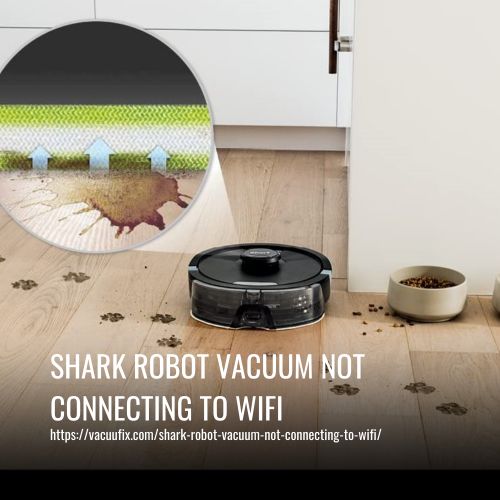
- 2.4 GHz Network Requirement: Shark ION robots typically only support 2.4 GHz WiFi networks. Ensure your router is broadcasting a 2.4 GHz signal and that your robot is connecting to that network.
- WiFi Password Changes: If you’ve recently changed your WiFi password, you’ll need to update the robot’s WiFi settings in the SharkClean app.
- Signal Strength: Make sure the robot is within range of your WiFi router. Walls and other obstructions can weaken the signal. Try moving the robot closer to the router during the disconnection/reconnection process.
- App and Firmware Updates: Ensure that you are using the latest version of the SharkClean app and that your robot’s firmware is up to date. Check for updates in the app store or the SharkClean app settings.
- Conflicting Devices: Too many devices connected to your WiFi network can sometimes cause connectivity issues. Try disconnecting some other devices temporarily to see if it resolves the problem.
Tips, Warnings, and Best Practices
- Factory Reset: As a last resort, you can try a factory reset of your Shark ION robot. This will erase all settings, including WiFi information. Refer to your robot’s manual for instructions on how to perform a factory reset.
- Avoid Interference: Keep your router away from other electronic devices that could cause interference, such as microwaves and cordless phones.
- Secure Network: Always use a strong password for your WiFi network to protect your privacy and security.
- Check Compatibility: Before reconnecting, double-check that your mobile device meets the minimum system requirements for the SharkClean app.
FAQ About Disconnecting Shark ION from WiFi
Why is my Shark ION robot vacuum not disconnecting from WiFi?
There could be several reasons, including incorrect button presses, app glitches, or network issues. Ensure you’re following the correct steps for your specific model and that your WiFi network is functioning properly.
How do I know if my Shark ION is successfully disconnected from WiFi?
Check the WiFi indicator light on the robot. A solid blue light usually indicates a connection, while a flashing blue light or no light means it’s disconnected. Also, the SharkClean app should show the robot as offline or disconnected.
Can I use my Shark ION robot vacuum without a WiFi connection?
Yes, you can still use most Shark ION robot vacuums without a WiFi connection, but you’ll be limited to basic functions like starting and stopping cleaning cycles using the physical buttons on the robot. You won’t be able to use app-based features like scheduling, mapping, or spot cleaning.
What do I do if I forgot my WiFi password and can’t disconnect the robot?
You’ll need to reset your router’s password. Consult your router’s manual or contact your internet service provider for instructions. Once you have the new password, you can follow the steps to disconnect and reconnect the robot.
Does disconnecting from WiFi erase the robot’s map?
In some cases, disconnecting from WiFi can erase the map, especially if the robot relies on a cloud connection to store the map data. Check your robot’s documentation to see if the map is stored locally or in the cloud.
How do I prevent my Shark ION from automatically reconnecting to WiFi?
After disconnecting, make sure you don’t have automatic reconnection enabled in your phone’s WiFi settings for your home network. Also, avoid accidentally pressing the Dock and Spot buttons simultaneously, as this can trigger the setup mode.
Conclusion
Disconnecting your Shark ION robot vacuum from WiFi is a straightforward process. By following the steps outlined in this guide, you can easily remove your robot from your network for troubleshooting, privacy, or other reasons. Whether you choose to use the SharkClean app, reset the WiFi connection on the robot, or reboot your system, you’ll be able to successfully disconnect your device. Remember to consult your product manual for model-specific instructions and troubleshooting tips.







