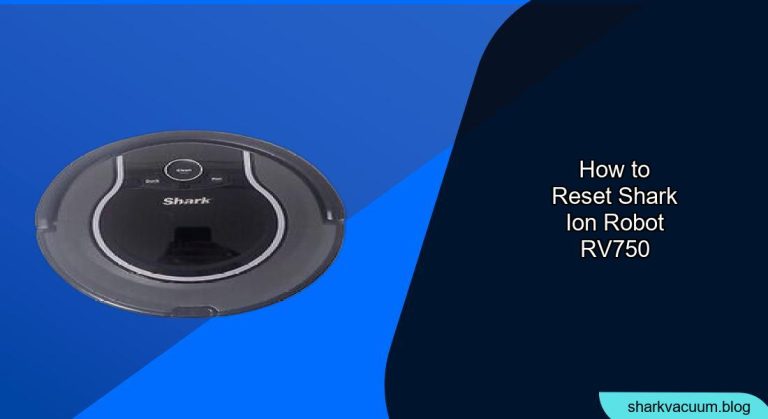Is your Shark ION Robot RV750 acting up? Perhaps it’s lost its way, isn’t charging correctly, or is simply unresponsive. Don’t worry, resetting your robot vacuum can often resolve these issues and get it back to cleaning your floors efficiently. This comprehensive guide will walk you through the different reset methods for your Shark ION Robot RV750, ensuring you can troubleshoot effectively and keep your home spotless. We’ll cover everything from simple power cycling to factory resets, providing step-by-step instructions and helpful tips along the way.
A robot vacuum like the Shark ION RV750 offers convenience by automating floor cleaning. However, like any electronic device, it can encounter glitches. Resetting the robot is a common troubleshooting step that can resolve many problems, such as connectivity issues, navigation errors, or software malfunctions. By understanding how to properly reset your RV750, you can save time and effort compared to contacting customer support or seeking professional repairs. Let’s get started and explore the various reset options available to you.
Table of Contents
- Understanding the Different Reset Options
- How to Perform a Power Cycle (Soft Reset)
- Resetting the Wi-Fi Connection
- How to Factory Reset Your Shark ION Robot RV750
- Troubleshooting Common Reset Problems
- Pro Tips for Maintaining Your Shark ION Robot RV750
- FAQ About Resetting Your Shark ION Robot RV750
- Tips, Warnings, and Best Practices
- Conclusion
Understanding the Different Reset Options

There are a few different levels of resets you can perform on your Shark ION Robot RV750, each addressing different types of issues:
- Power Cycle (Soft Reset): This is the simplest reset and involves turning the robot off and then back on. It’s useful for minor glitches.
- Wi-Fi Reset: This reset focuses on re-establishing the robot’s connection to your Wi-Fi network.
- Factory Reset (Hard Reset): This is the most comprehensive reset, restoring the robot to its original factory settings. Use this as a last resort.
How to Perform a Power Cycle (Soft Reset)
This is the first and simplest troubleshooting step. It’s akin to restarting your computer and can often resolve minor software glitches.
- Locate the Power Switch: Find the power switch on your Shark ION Robot RV750. It’s usually located on the side or underneath the robot.
- Turn Off the Robot: Slide the power switch to the “O” (off) position.
- Wait 10-20 Seconds: Allow the robot to remain powered off for a brief period. This allows any residual electricity to dissipate.
- Turn On the Robot: Slide the power switch back to the “I” (on) position.
- Test the Robot: Place the robot on the floor and press the “Clean” button to see if it operates normally.
Resetting the Wi-Fi Connection
If your Shark ION Robot RV750 is having trouble connecting to your Wi-Fi network, or if you’ve changed your network password, you may need to reset the Wi-Fi connection.
- Ensure the Robot is Powered On: Make sure the robot is turned on and fully charged.
- Press and Hold the Dock and Clean Buttons: Simultaneously press and hold the Dock and Clean buttons until the Wi-Fi indicator light starts flashing. This usually takes around 15-20 seconds.
- Open the SharkClean App: Launch the SharkClean app on your smartphone or tablet.
- Follow the App Instructions: The app will guide you through the process of reconnecting the robot to your Wi-Fi network. You’ll likely need to enter your Wi-Fi password.
- Test the Connection: Once the setup is complete, verify that the robot is successfully connected to your Wi-Fi network through the app.
How to Factory Reset Your Shark ION Robot RV750

A factory reset will erase all saved data, including maps, schedules, and preferences, returning the robot to its original state. Only use this as a last resort.
- Ensure the Robot is Powered On: Make sure the robot is turned on and fully charged.
- Press and Hold the Dock and Max Buttons: Simultaneously press and hold the Dock and Max buttons until you see the robot’s lights flash in a specific pattern or hear an audible tone. This usually takes around 10-15 seconds. (Note: the button combination might vary slightly depending on the exact model. Consult your user manual if needed.)
- Wait for the Robot to Restart: The robot will automatically restart after the factory reset is complete.
- Reconfigure the Robot: After the restart, you’ll need to reconfigure the robot, including connecting it to your Wi-Fi network and setting up your cleaning preferences in the SharkClean app.
Troubleshooting Common Reset Problems

Even with these instructions, you might encounter some problems. Here are a few common issues and their solutions:
- Robot Doesn’t Turn On: Ensure the robot is charged. Check the charging contacts for debris. If it still doesn’t turn on, the battery might be faulty.
- Wi-Fi Reset Fails: Make sure your Wi-Fi network is working properly. Double-check your Wi-Fi password. Ensure the robot is within range of your router.
- Factory Reset Doesn’t Seem to Work: Make sure you are pressing the correct button combination for your specific model. Try the process again, ensuring you hold the buttons down for the required duration.
Pro Tips for Maintaining Your Shark ION Robot RV750
- Regular Cleaning: Clean the robot’s brushes and filters regularly to maintain optimal performance.
- Check for Obstructions: Clear any obstacles from the robot’s path before starting a cleaning cycle.
- Keep the Charging Dock Clean: Ensure the charging contacts on the dock and robot are clean and free of debris.
- Update the App: Keep the SharkClean app updated to the latest version for bug fixes and new features.
FAQ About Resetting Your Shark ION Robot RV750
Why is my Shark ION Robot not connecting to Wi-Fi after a reset?
After resetting the Wi-Fi, ensure your home Wi-Fi network is stable and that you’re entering the correct password in the SharkClean app. Also, make sure the robot is within the router’s range. If problems persist, try restarting your router.
How often should I reset my Shark ION Robot RV750?
You only need to reset your robot when you encounter issues like connectivity problems, navigation errors, or unresponsiveness. Regular maintenance, like cleaning the brushes and emptying the dustbin, is more important than frequent resets.
Will a factory reset delete my saved map?
Yes, a factory reset will erase all saved data, including your saved map. You’ll need to allow the robot to remap your home after the reset.
What do I do if my Shark ION Robot RV750 still isn’t working after a factory reset?
If your robot is still malfunctioning after a factory reset, there might be a hardware issue. Contact Shark customer support or consider professional repair services.
Can I reset the robot through the SharkClean app?
No, the SharkClean app doesn’t offer a reset function. You must use the physical buttons on the robot to perform a reset.
How long does the Shark ION Robot RV750 take to remap my house after a factory reset?
The time it takes to remap depends on the size of your home. It usually takes a few cleaning cycles for the robot to create a complete and accurate map.
Tips, Warnings, and Best Practices
- Always refer to your user manual: The button combinations and specific instructions might vary slightly depending on your exact model.
- Don’t perform a factory reset unnecessarily: It’s best to try a power cycle or Wi-Fi reset first.
- Keep the robot away from water: Water damage can void your warranty and cause irreparable damage.
- Supervise the robot during its first few cleaning cycles after a reset: This will help you identify any potential problems early on.
Conclusion
Resetting your Shark ION Robot RV750 can be a simple solution to many common problems. By understanding the different reset options and following the steps outlined in this guide, you can keep your robot running smoothly and efficiently. Remember to start with the least invasive reset method first, and only perform a factory reset as a last resort. With proper care and maintenance, your Shark ION Robot RV750 will continue to keep your floors clean and your home spotless for years to come. If you are still having issues, consider contacting customer support.