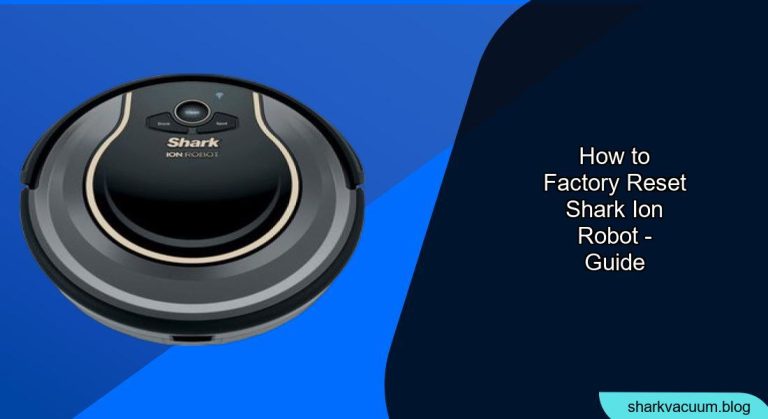Is your Shark ION robot vacuum acting up? A factory reset can often resolve common issues like connectivity problems, erratic behavior, or persistent errors. This guide will walk you through the process of resetting your Shark ION, restoring it to its original settings, and getting it back to cleaning your floors efficiently.
Performing a factory reset can be a helpful troubleshooting step, ensuring your robot vacuum operates smoothly. It’s a bit like giving your Shark ION a fresh start, clearing out any glitches that might be affecting its performance. By following the steps outlined below, you can confidently reset your device and optimize its cleaning capabilities.
Table of Contents
- Identifying Your Shark ION Model
- Preparing for the Factory Reset
- Performing the Factory Reset: Method 1 (Button Combination)
- Performing the Factory Reset: Method 2 (Specific Model Instructions)
- Reconnecting to Wi-Fi and the SharkClean App
- Troubleshooting After the Reset
- Pro Tips for Maintaining Your Shark ION
- Alternatives to a Factory Reset
- FAQ About Resetting Your Shark ION
- Tips, Warnings, and Best Practices
- Conclusion
Identifying Your Shark ION Model

Before you begin, it’s essential to identify your specific Shark ION robot vacuum model. Different models may have slightly different button configurations or reset procedures. Look for the model number on the bottom of the robot or in the battery compartment. Some common Shark ION models include:
- Shark ION Robot Vacuum R75 (RV750)
- Shark ION Robot Vacuum R85 (RV850)
- Shark ION Robot Vacuum S87 (RV871)
- Shark ION Robot Vacuum RV761
Knowing your model will help you find specific instructions if needed, although the general process is similar across most models.
Preparing for the Factory Reset

Before initiating the factory reset, take a few preparatory steps:
- Charge the Robot: Ensure your Shark ION has a sufficient charge (at least 50%) to prevent interruption during the reset process.
- Disconnect from Wi-Fi (Optional): If you’re experiencing connectivity issues, you might want to disconnect the robot from your Wi-Fi network before the reset. You can reconnect it later.
- Clear the Area: Make sure the robot is on a clear, flat surface away from any obstacles or potential hazards.
This method works for many Shark ION models.
- Power Off: Turn off the robot vacuum by pressing the power button.
- Press and Hold Buttons: Simultaneously press and hold the “Dock” and “Clean” buttons.
- Power On While Holding: While still holding the “Dock” and “Clean” buttons, press the power button to turn the robot back on.
- Wait and Release: Continue holding the “Dock” and “Clean” buttons for about 10-15 seconds until you see the indicator lights flash or hear a confirmation sound.
- Release Buttons: Release all buttons. The robot should now be reset to its factory settings.
Performing the Factory Reset: Method 2 (Specific Model Instructions)
Some models may require a slightly different approach. Consult your user manual for model-specific instructions. For example, some older models might involve pressing a reset button located near the battery compartment.
If you don’t have the manual, you can usually find a digital version on the SharkClean website by searching for your model number.
Reconnecting to Wi-Fi and the SharkClean App
After the factory reset, you’ll need to reconnect your Shark ION to your Wi-Fi network and the SharkClean app (if applicable).
- Download/Open the App: Download the SharkClean app from the App Store (iOS) or Google Play Store (Android). If you already have it installed, make sure it’s updated to the latest version.
- Add Your Robot: Open the app and follow the on-screen instructions to add your robot vacuum. This typically involves selecting your Wi-Fi network and entering the password.
- Follow Pairing Instructions: The app will guide you through the pairing process. Make sure your robot is in pairing mode (usually indicated by a flashing light).
Troubleshooting After the Reset

Even after a factory reset, you might encounter some issues. Here are a few common problems and their solutions:
- Robot Not Connecting to Wi-Fi:
- Ensure your Wi-Fi network is working correctly.
- Double-check the Wi-Fi password you entered in the app.
- Move the robot and your router closer to each other during the pairing process.
- Restart your router.
- Robot Still Behaving Erratically:
- Make sure the robot’s sensors are clean. Use a dry cloth to wipe them gently.
- Check for any obstructions or debris that might be interfering with the robot’s movement.
- Consider contacting Shark customer support for further assistance.
- Scheduling Issues:
- After the reset, you’ll need to re-establish your cleaning schedule within the SharkClean app.
Pro Tips for Maintaining Your Shark ION

- Regular Cleaning: Empty the dustbin and clean the brushes regularly to maintain optimal performance.
- Check the Sensors: Periodically wipe the sensors with a dry cloth to ensure accurate navigation.
- Replace Filters: Replace the filters every few months to maintain good air quality and suction power.
- Monitor Battery Health: If you notice a significant decrease in battery life, consider replacing the battery.
Alternatives to a Factory Reset
Before resorting to a factory reset, consider these alternative troubleshooting steps:
- Power Cycle: Simply turning the robot off and on again can sometimes resolve minor glitches.
- Clean the Robot: Remove any obstructions, hair, or debris from the brushes, wheels, and sensors.
- Check the App: Ensure the SharkClean app is up-to-date and that all settings are configured correctly.
FAQ About Resetting Your Shark ION
How often should I factory reset my Shark ION robot?
You should only factory reset your Shark ION robot when you’re experiencing persistent issues that can’t be resolved through other troubleshooting steps. There’s no need to reset it regularly.
What happens when I factory reset my Shark ION?
A factory reset restores your Shark ION robot to its original settings. This means that any saved maps, cleaning schedules, and Wi-Fi connections will be erased, and you’ll need to set them up again.
Will a factory reset fix all problems with my Shark ION?
No, a factory reset won’t fix hardware problems or issues caused by physical damage. It’s primarily useful for resolving software glitches or connectivity issues.
Can I prevent needing to factory reset my Shark ION?
Regular maintenance, such as cleaning the brushes and emptying the dustbin, can help prevent many issues that might lead to a factory reset. Keeping the software updated can also improve performance.
What if the factory reset doesn’t work?
If the factory reset doesn’t resolve the issue, consider contacting Shark customer support for further assistance. They may be able to provide additional troubleshooting steps or advise you on repair options.
Is there a way to back up my Shark ION settings before a factory reset?
Unfortunately, there’s no built-in way to back up your Shark ION settings before a factory reset. You’ll need to manually reconfigure everything after the reset is complete.
Tips, Warnings, and Best Practices
- Always consult your user manual: Your user manual is the best resource for specific instructions related to your Shark ION model.
- Be patient during the reset process: Allow the robot sufficient time to complete the reset process without interruption.
- Contact customer support if needed: Don’t hesitate to reach out to Shark customer support if you’re unable to resolve the issue on your own.
Conclusion
Factory resetting your Shark ION robot vacuum can be a useful solution for resolving performance issues and connectivity problems. By following the steps outlined in this guide, you can confidently restore your robot to its original settings and get it back to efficiently cleaning your home. Remember to consult your user manual for model-specific instructions and to perform regular maintenance to keep your Shark ION operating at its best. A properly functioning Shark ION ensures a cleaner home with minimal effort.