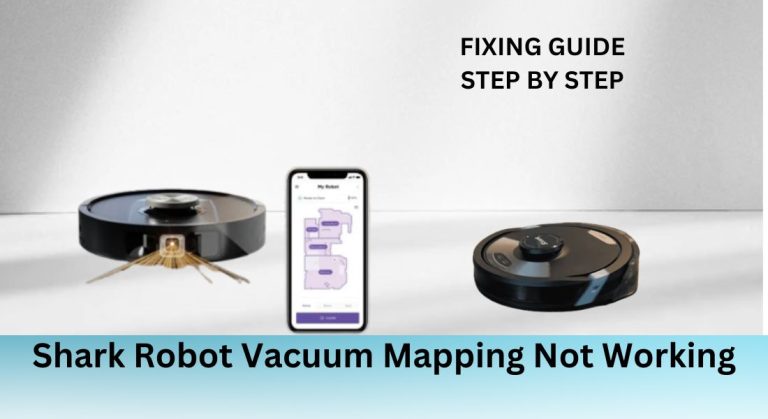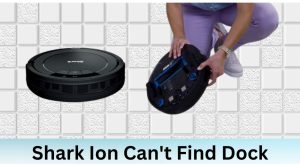Shark robot vacuums are designed to make cleaning effortless, but when the mapping feature stops working, it can be frustrating. Mapping is essential for efficient navigation, obstacle avoidance, and creating customizable cleaning paths. Common symptoms include maps not loading, inaccurate or incomplete maps, or the app failing to connect to the device. Understanding the causes and troubleshooting steps can help restore your vacuum’s functionality and ensure it operates at its best.
Table of Contents
Understanding Shark Robot Vacuum Mapping
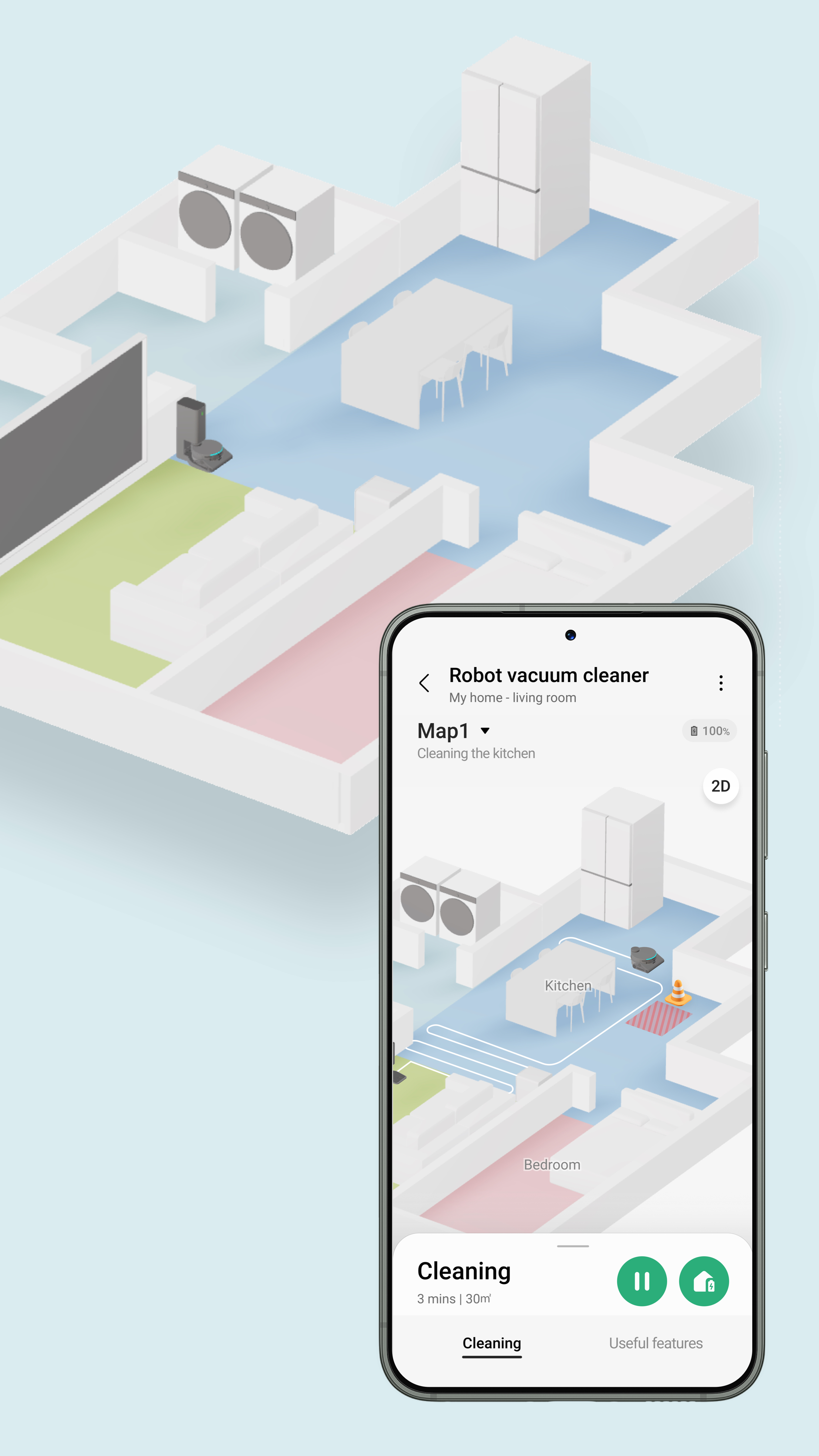
How Mapping Works
Shark robot vacuums use advanced mapping technology to navigate your home. Sensors and cameras work together to create a detailed floor plan, allowing the vacuum to move systematically and avoid obstacles. This mapping process is crucial for efficient cleaning, as it helps the vacuum remember where it’s been and where it needs to go.
Benefits of Mapping
Mapping enhances cleaning efficiency by ensuring the vacuum covers every area without unnecessary repetition. It also improves navigation, allowing the vacuum to avoid furniture, stairs, and other obstacles. Additionally, mapping enables users to customize cleaning zones, ensuring specific areas receive more attention.
Common Issues with Shark Robot Vacuum Mapping

Maps Not Loading
If your Shark robot vacuum’s map isn’t loading, it could be due to connectivity issues or app glitches. Symptoms include a spinning circle on the app’s home screen or an inability to access cleaning features. To resolve this, try restarting your router, uninstalling and reinstalling the Shark Clean app, or ensuring the app is up-to-date.
Inaccurate or Incomplete Maps
Inaccurate or incomplete maps may result from sensor issues or changes in your home’s layout, such as rearranged furniture. To fix this, delete the existing map and have the vacuum remap your home. Ensure the area is clear of obstacles and the vacuum’s sensors are clean for optimal results.
Troubleshooting Steps for Mapping Issues
Basic Troubleshooting
Start by restarting your router and robot vacuum. If the issue persists, uninstall and reinstall the Shark Clean app. Check for software updates, as outdated apps can cause mapping problems. These simple steps often resolve common issues.
Advanced Troubleshooting
For more persistent problems, clear the Shark Clean app cache and data. If necessary, reset the robot vacuum to its factory settings. If all else fails, contact Shark customer support for further assistance.
Solutions for Mapping Issues

Deleting and Remapping
To resolve mapping issues, delete the original map and allow the Shark to re-explore and map your home. Ensure the vacuum has a clear path and its sensors are clean. Regularly updating the map after changes in your home’s layout can also help maintain accuracy.
Updating the Shark Clean App
Keeping the Shark Clean app updated is crucial for optimal performance. Check for updates regularly and install them to resolve bugs and improve functionality.
Device-Specific Issues and Solutions

App Issues on Different Devices
Some users report app issues on specific devices, such as iOS or Android. If the app isn’t working on one device, try using another or use Google Assistant as a workaround.
Connectivity Issues
Connectivity problems can often be resolved by restarting your router and ensuring a stable Wi-Fi connection. Check your network settings and ensure the vacuum is within range of the router.
Maintenance and Tips for Optimal Mapping

Regular Maintenance
Regular maintenance is essential for keeping your Shark robot vacuum in top condition. Clean the brushes, empty the dust bin, and ensure the sensors and wheels are free of debris. This helps the vacuum navigate and map your home accurately.
Tips for Optimal Mapping
To optimize mapping, keep your home’s layout consistent and update the map regularly. Rearrange furniture carefully, as significant changes can affect the vacuum’s ability to navigate.
Additional Resources and Support
Shark Customer Support
If troubleshooting steps don’t resolve the issue, contact Shark customer support for assistance. They can provide guidance and help resolve persistent problems.
Online Resources and Forums
Online resources and forums are valuable for Shark robot vacuum owners. They offer community support, troubleshooting tips, and shared experiences that can help you resolve issues and get the most out of your device.